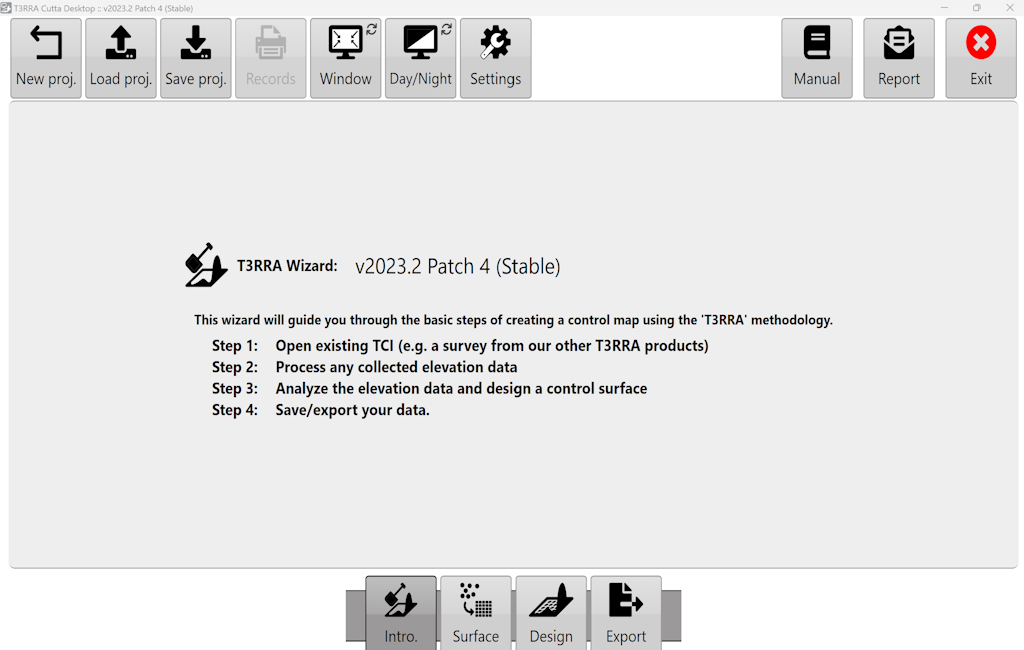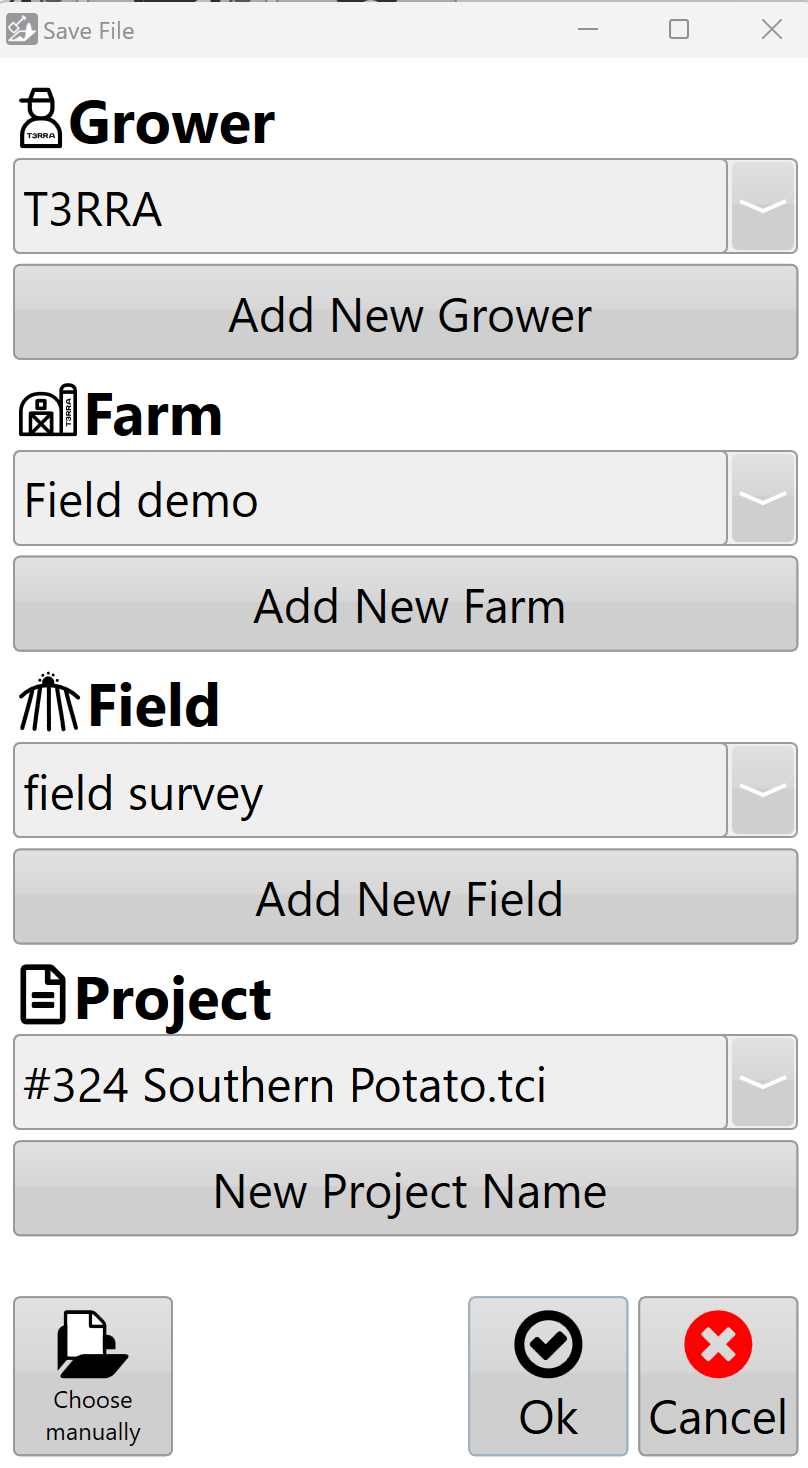Save Project
Saving a project allows you to return to it at a later time and ensures that you have a copy of the data in case of accidents. We STRONGLY recommend periodic saving of your projects in order to guard against data loss.
The ‘Save project’ button can be found in the top left corner on any of the main wizard pages.
The 'Save proj.' button presents you with a screen that allows you to save using the following structure.
You can enter:
Grower
Farm Name
Field Name
Project Name
Or you can choose a previously saved value in any of the fields from the drop down list.
Pressing the final 'Ok' will save the project and add the file T3RRA’s structured file saving area.
'Manually Choose Location' allows you to select an alternate location to save to.
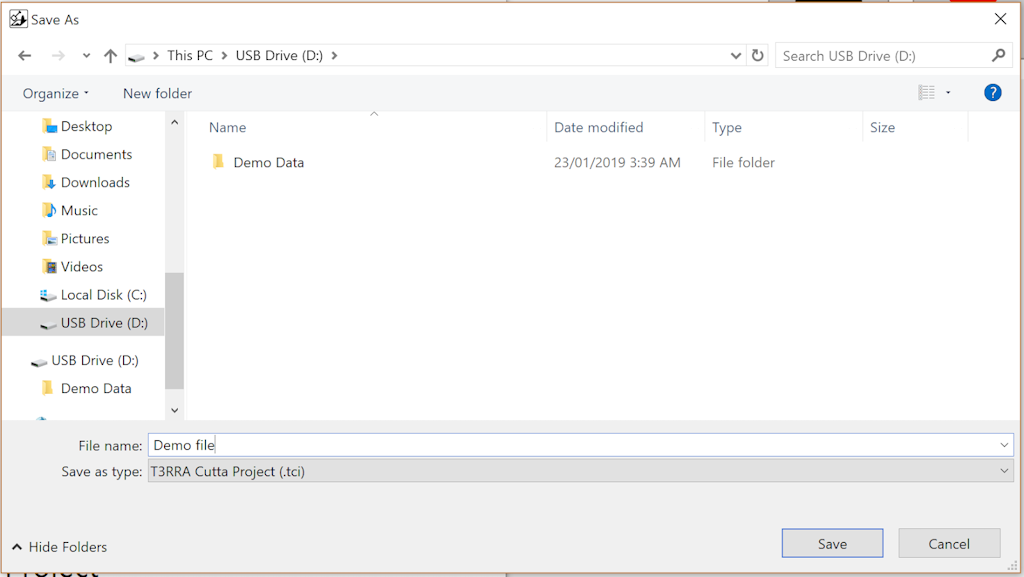
When manually choosing the save location there are two ways of navigating to where you would like to save the file.
You can use the left portion of the window to navigate through folders to find the desired save location.
Using the main section in the center of the window you can navigate to the desired file save location.
NOTE: Project files are normal Windows files and can be stored anywhere on the computer. We recommend that you regularly copy your files to a location off the in-cab tablet in order to have them stored safely in case anything happens to your tablet or PC.
Autosaving
T3RRA software autosaves project data at approximately 5 minute intervals. This is to assist in case of accidentally closing the software, or software or hardware failure.
Autosave files have the same name and location as the open project, with the additional suffix ‘.backup’.
When a project is loaded a check is made to see if a backup exists for that project. If it does and the backup has a newer date/time stamp associated with it, you will be given the option of loading it.
An autosave file has the same format as a regular project. From within Windows Explorer you can rename the autosave file and remove the .backup extension in order to keep both the original file and the autosaved version.