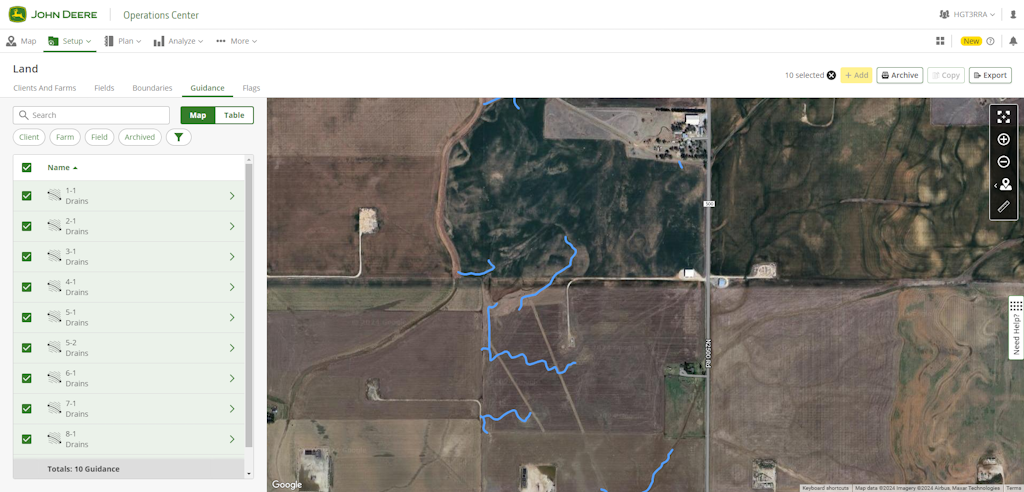Exporting Guidance Lines to John Deere Operations Center
If desired, you can export guidance lines straight to John Deere Operations Center where they can be organized and transferred remotely to connected machines.
Design your drains, levees, or terraces or load the project with the desired linework.
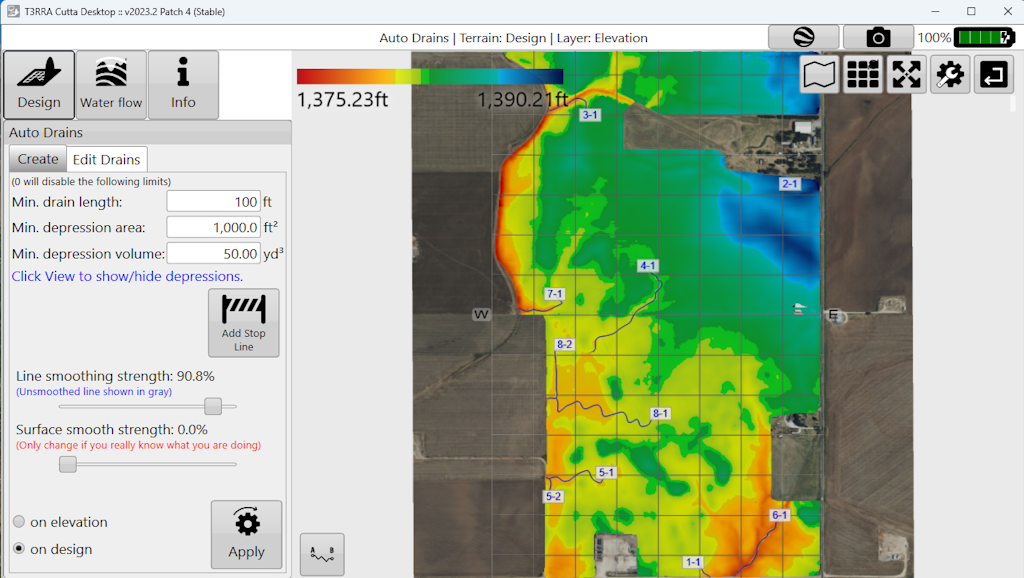
Go to the Export step.
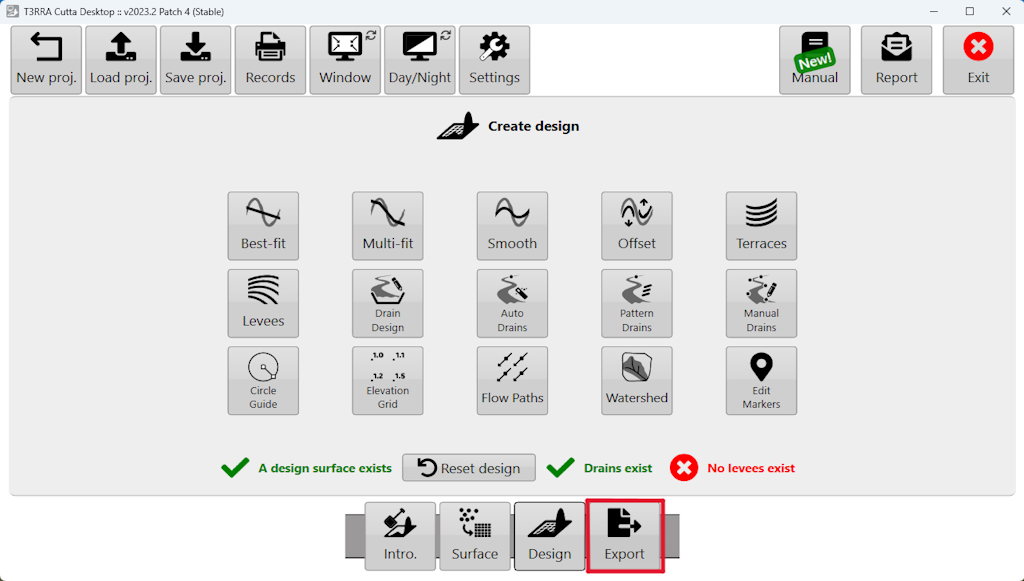
Choose "John Deere Operations Center: Curves (RCD)", choose the linework, enter your Export Details, and select Upload. If this is the first time you have attempted to transfer files to Ops Center, you will be prompted to sign in to your MyJohnDeere account.
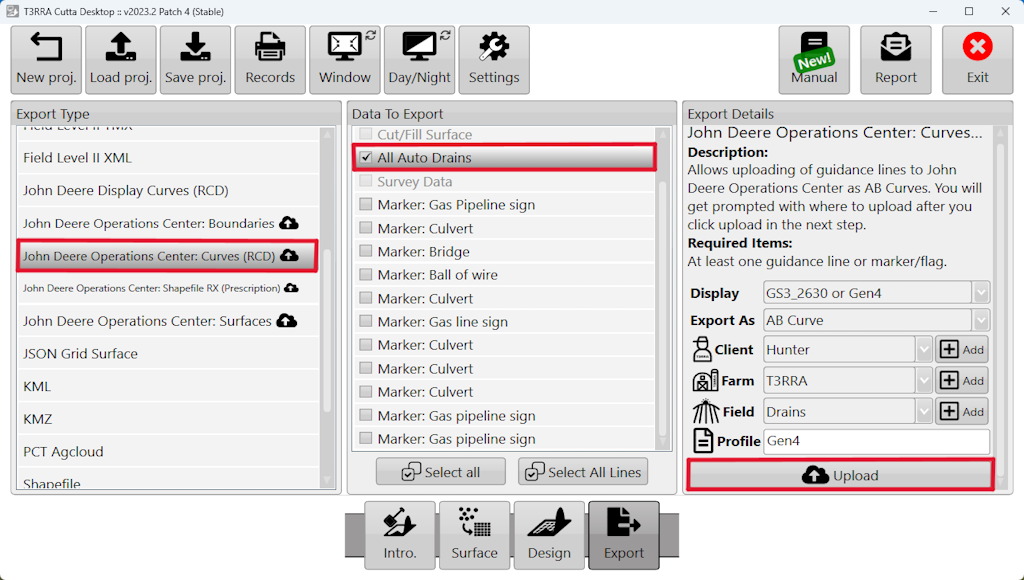
When prompted, choose your Ops Center organization and hit Upload.
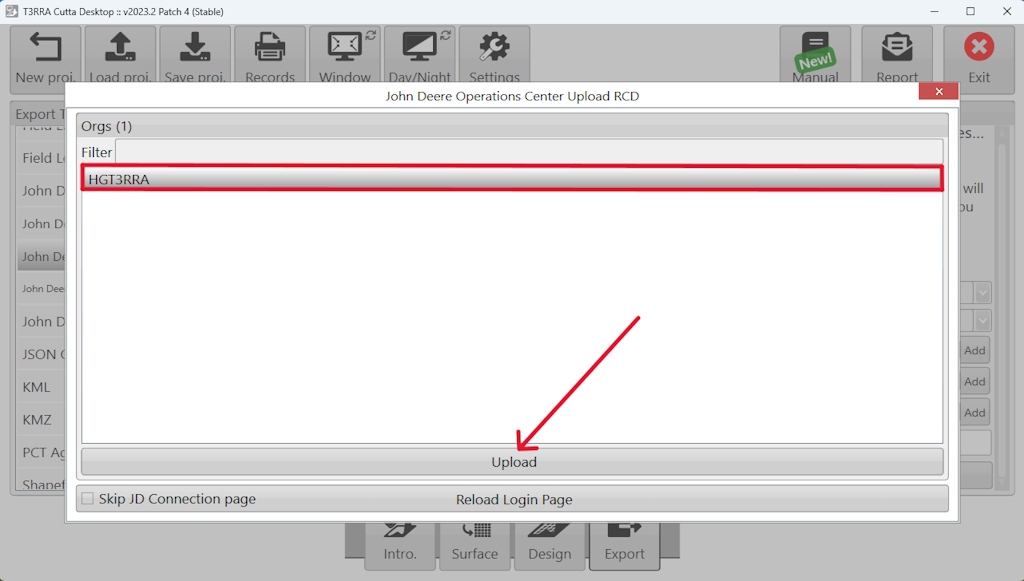
Edit the file name if desired. This will make it easier to find in the Files page of your Ops Center account.
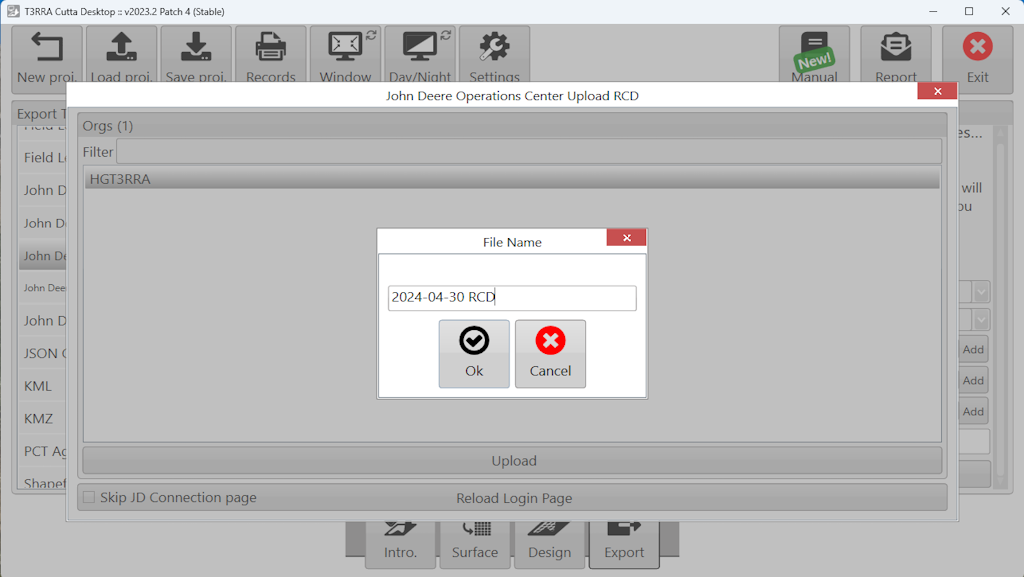
Once complete, you will be asked if you would like to view the exported file in Ops Center. If you would like to confirm the transfer, select Yes.
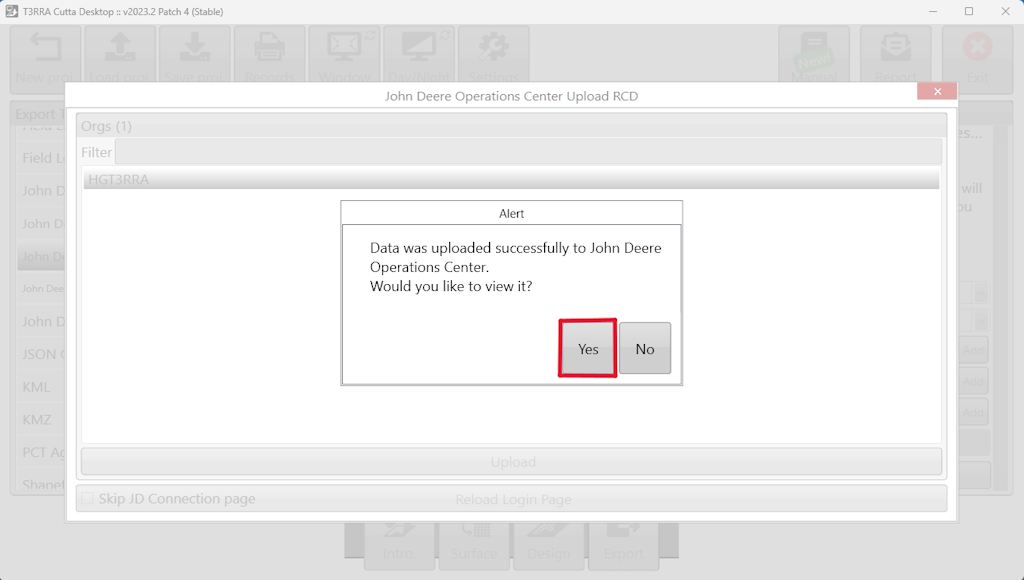
You will be directed to the Files page of your connected Ops Center account where the file containing the linework will be present.
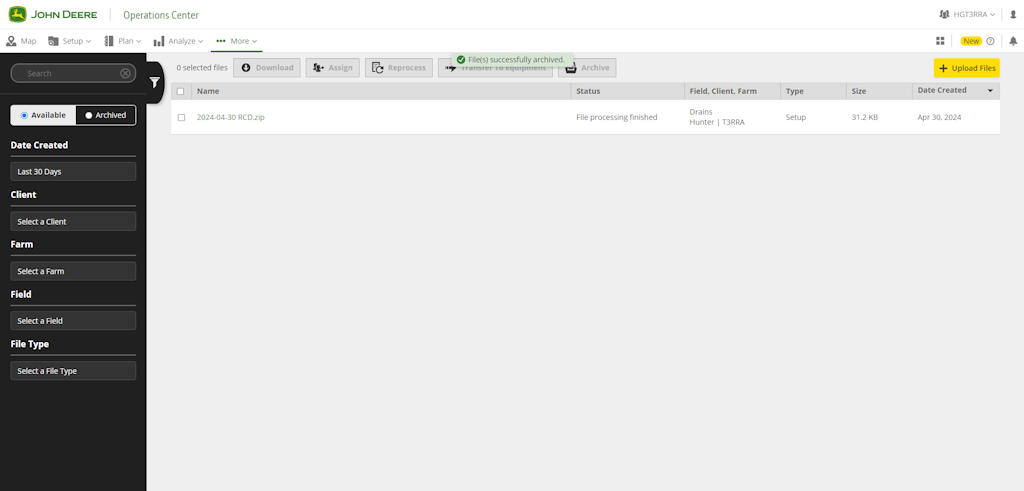
To view the guidance lines, go to the Setup tab and select Land. From Land, you will be able to select the field you entered in the export step in T3CD. Choose the field.
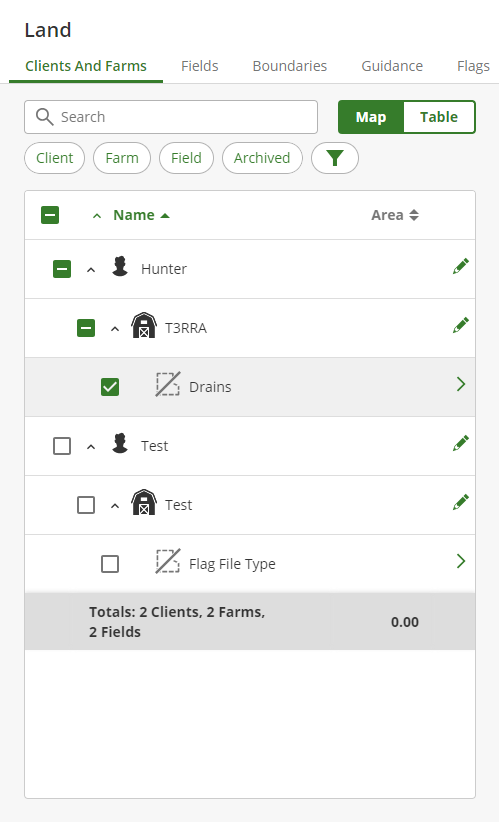
You can now see the linework you designed as guidance tracks. You can now use them in Setup Files or Work Plans and send them to the appropriate connected machines to use in conjunction with T3RRA In-Cab software while implementing your design.