Regions in T3CD
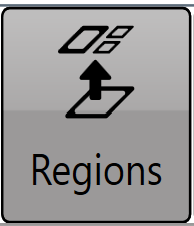 To create regions, press the ‘Regions’ button (regions are not available in drain related functions).
To create regions, press the ‘Regions’ button (regions are not available in drain related functions).
The ‘Regions’ tool is used to split a field into multiple workable areas. Different design options can be applied to multiple different regions. For example, you can apply different primary and secondary slopes, or different levee designs in each region.
NOTE: It is possible to create different design types in different regions. You can have a best-fit plane in one region, and a multi-fit surface in another, for instance.
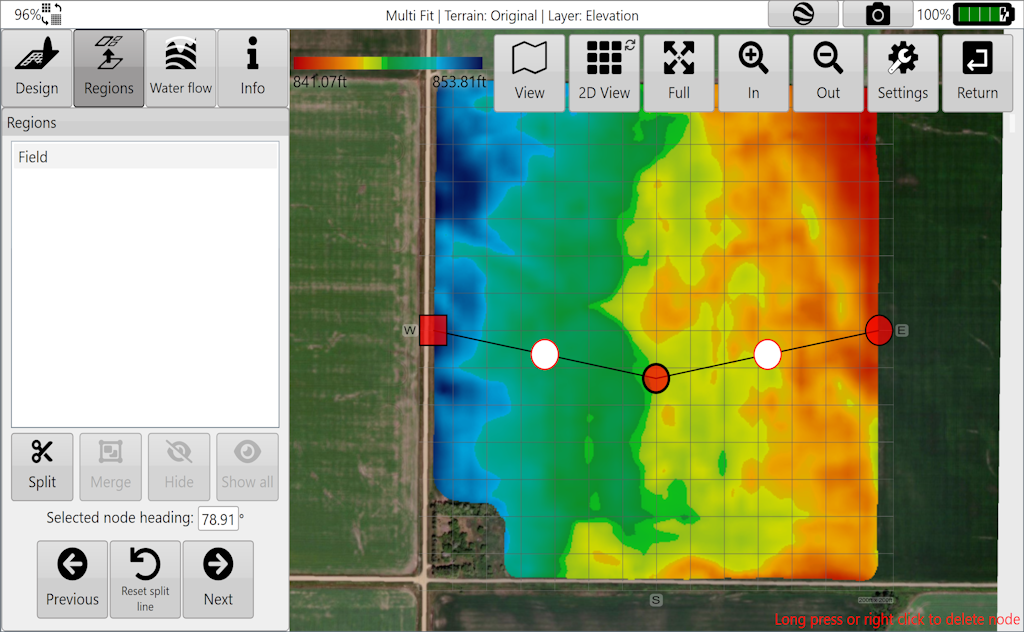
Regions are created by moving a splitting line across two edges of an existing region, or whole field if no regions exist. The split line is set by moving Point A and Point B into position. The line can be positioned by moving the points directly using the touchscreen or mouse. The split line is straight, but tapping the white nodes let you create multi-segment splits. In addition, you can split multiple times, then merge regions to make unusual region shapes.
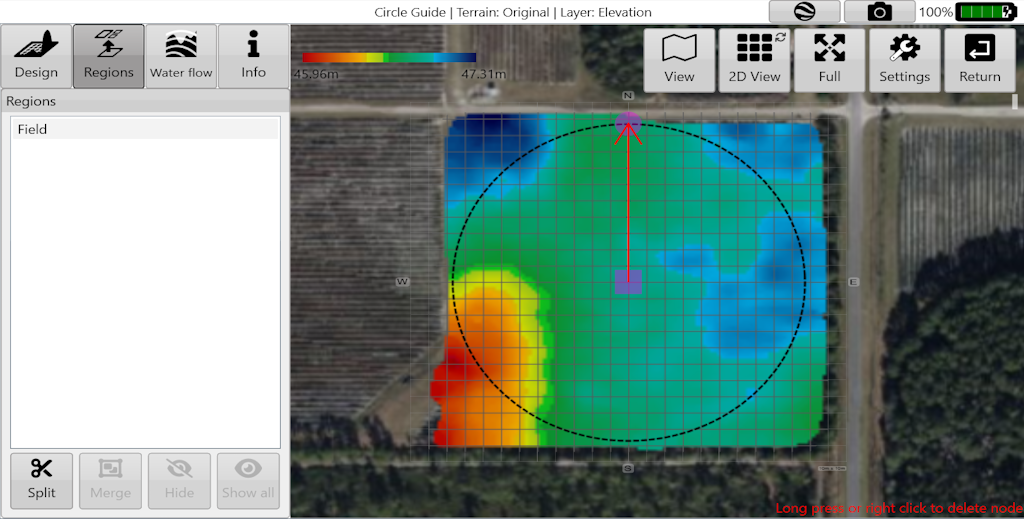
NOTE: In the Circle Guide design tool, the region split is a circle instead of a line. This is great for pivot irrigation fields and creating rounded corners in general.
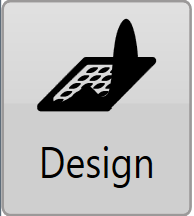 Press the 'Design' button when you have finished adding your regions.
Press the 'Design' button when you have finished adding your regions.
In certain design functions (multi-fit, best-fit, smoothing, and levees) different regions can be selected from a drop down menu allowing you to make design changes to only the selected region.
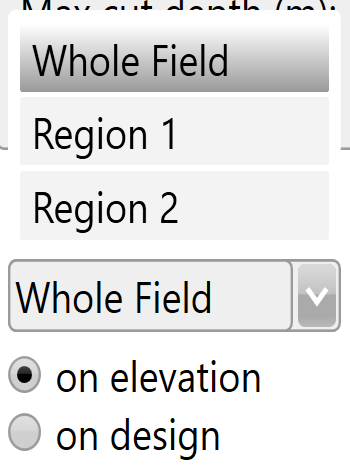 Choose to apply your design to the original elevation surface or to the design surface.
Choose to apply your design to the original elevation surface or to the design surface.
