Installing T3RRA Cutta Desktop Software
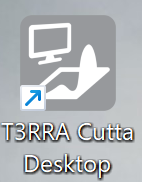
Make sure you have a good internet connection and your computer has the latest Windows updates installed.
T3RRA software is normally installed by your dealer. Refer to Dealer T3RRA Install Manual. You will need the standalone T3RRA Cutta Desktop installer and the unlock code.
Windows & OS maintenance
Requirements:
Windows 11 (64 bit)
Recommended:
Intel i5 or better processor (manufactured 2021 or newer)
>= 8GB RAM (more RAM facilitates larger fields)
>= 256GB HDD
Integrated or better graphics card
Serial port (preferred) or USB port
Windows updates should be performed whenever an error is encountered or a new version of T3RRA software is downloaded. We suggest doing updates and testing software prior to the earthmoving season each year.
REMEMBER to update T3RRA software after installation. You can learn more about updating by following the link How do you update? in the Updating T3RRA software folder. Best practice is to regularly connect your tablet to the internet at home or in the office to provide adequate time for software updates to occur and successfully install. After completing your earthmoving jobs, update your T3RRA software by opening the ‘Settings’ window, choosing the ‘Application’ tab, and then clicking ‘Download Updates’.
If you are using antivirus software, help T3RRA run without interference by adding an exclusion for the T3RRA folder for your username.
