Loading Projects
The ‘Load proj.’ button is used to load any saved T3RRA projects. T3RRA projects can be loaded in several different ways, allowing you to load files saved directly to your tablet or from external sources such as USB’s.
To load a project press the 'Load proj.' button in the top left corner or bottom center of the main/new project screen.
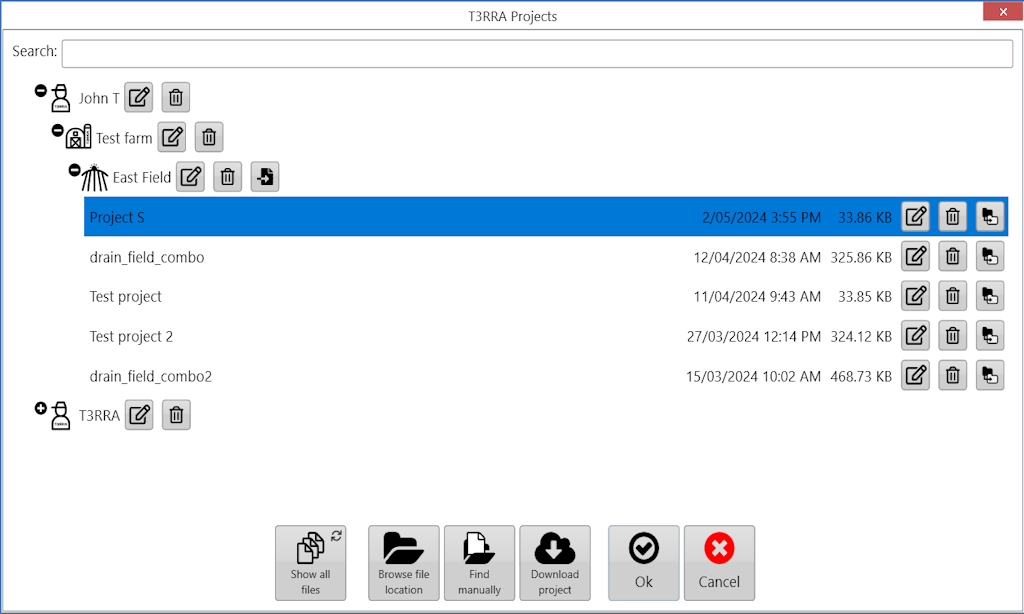
Select the project that you wish to load from the desired field and press 'OK'
The ‘Grower/Farm/Field’ file structure allows for projects to be easily organized. For more information on these profiles and how they are set up see later in this section.
Next to each file there are 3 buttons:

Choosing 'Show all files' will start a scan of your computer's C: drive. A list of the T3RRA Cutta project files will be populated once the scan has been finished.
Entering text in ‘Search’ will limit the displayed projects to only with matching file names.
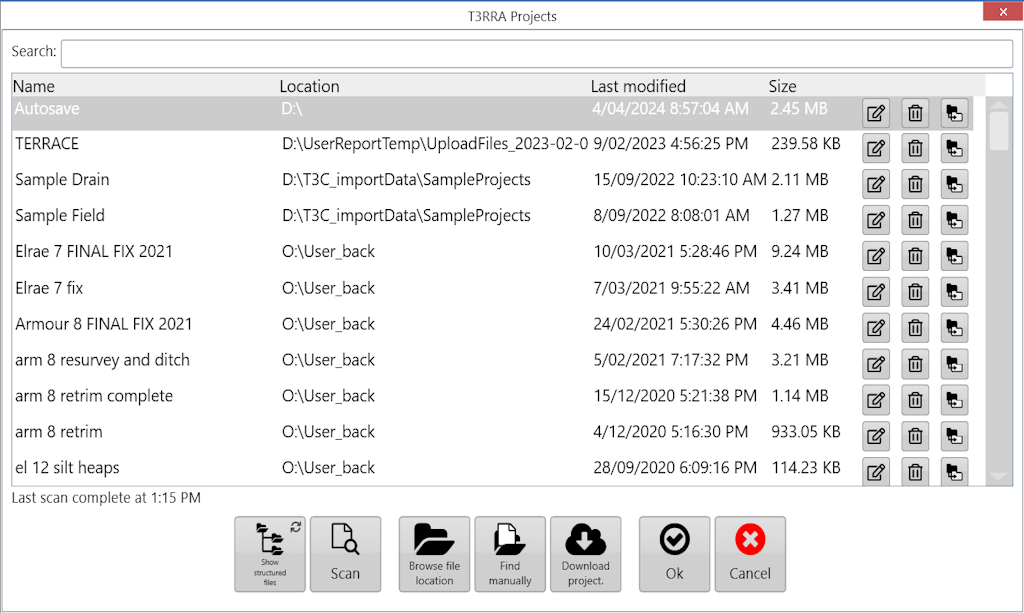
Progress bar in the lower right indicates scanning in progress
Once the desired file has been found in the list, select the file and press ‘Ok’.

Click 'Browse file location' button to open selected file location in File Explorer.
 'Find manually' can be used when files are not saved in the default T3RRA folder structure. Project files are normal Windows files and can be stored anywhere on the computer.
'Find manually' can be used when files are not saved in the default T3RRA folder structure. Project files are normal Windows files and can be stored anywhere on the computer.
Use the file explorer to find the T3C project file, then select the file and press the ‘Open’ button.

Clicking 'Download project' will open JD Ops Center browser to show projects in JD Ops Center.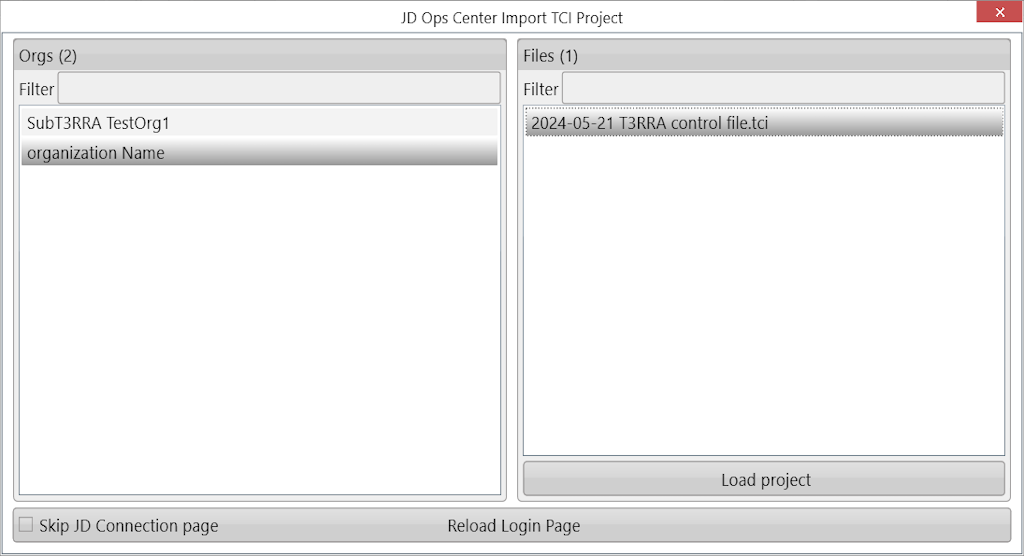
Select project and Click ‘Load project’ button.
Once a file has been selected and loaded, the wizard page should appear and show the stage that the project is up to.
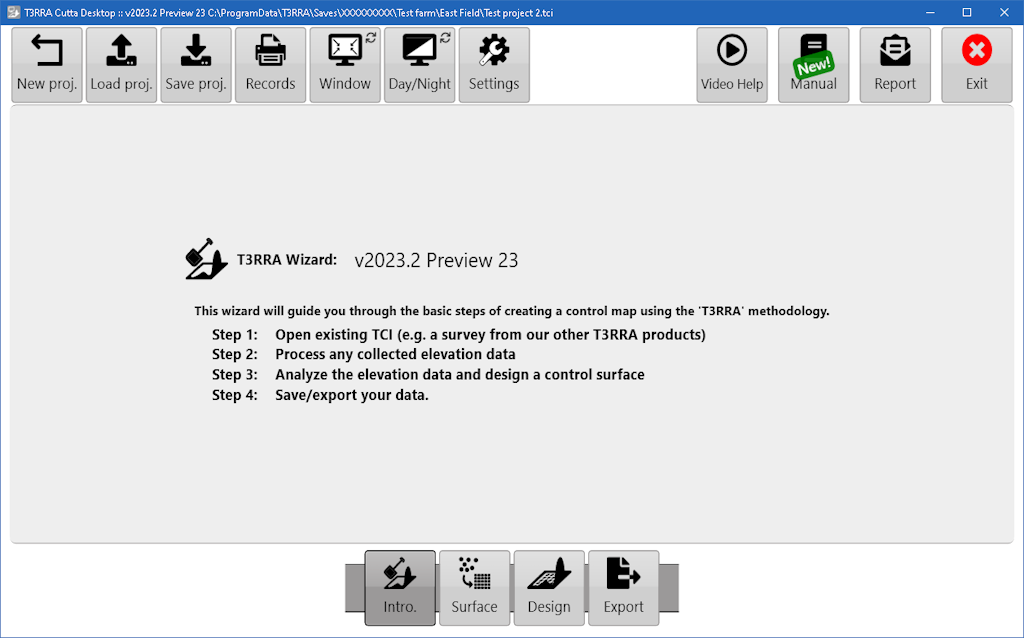

 The left button with an image of a pencil and paper is a file renaming option.
The left button with an image of a pencil and paper is a file renaming option.