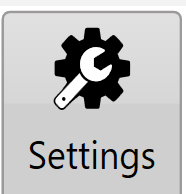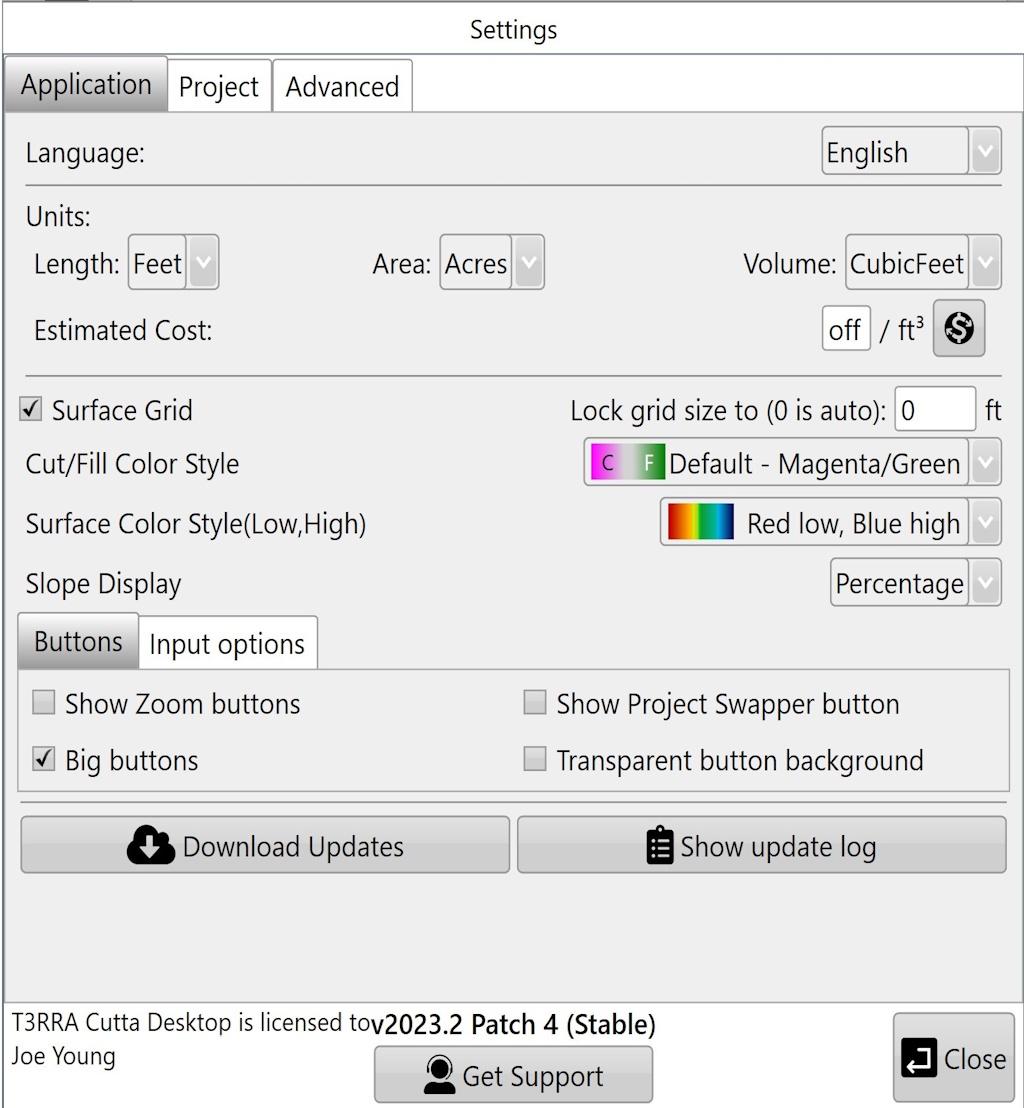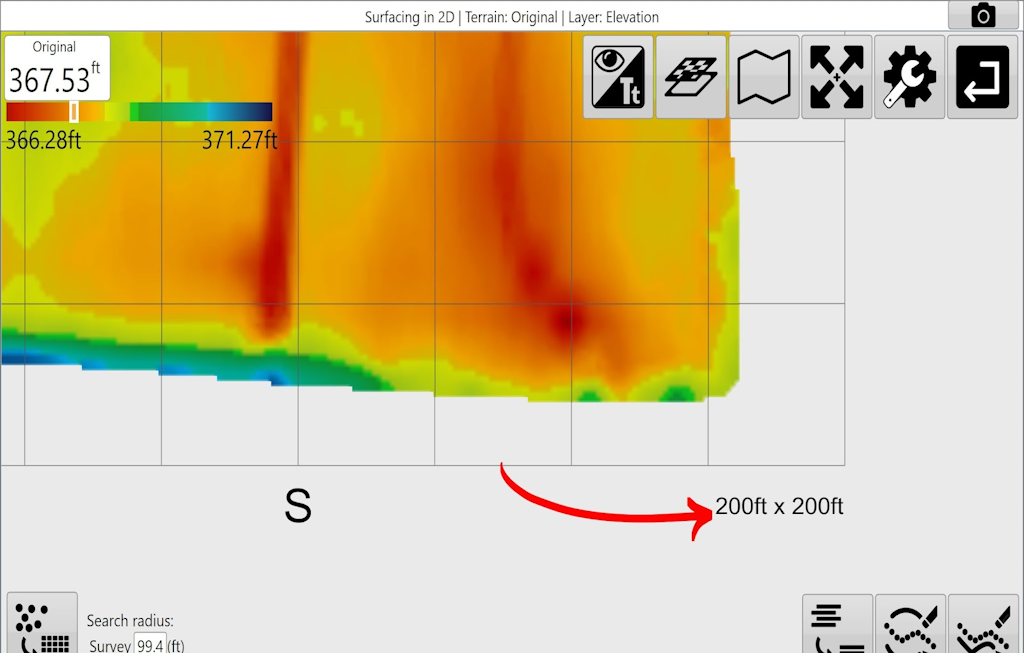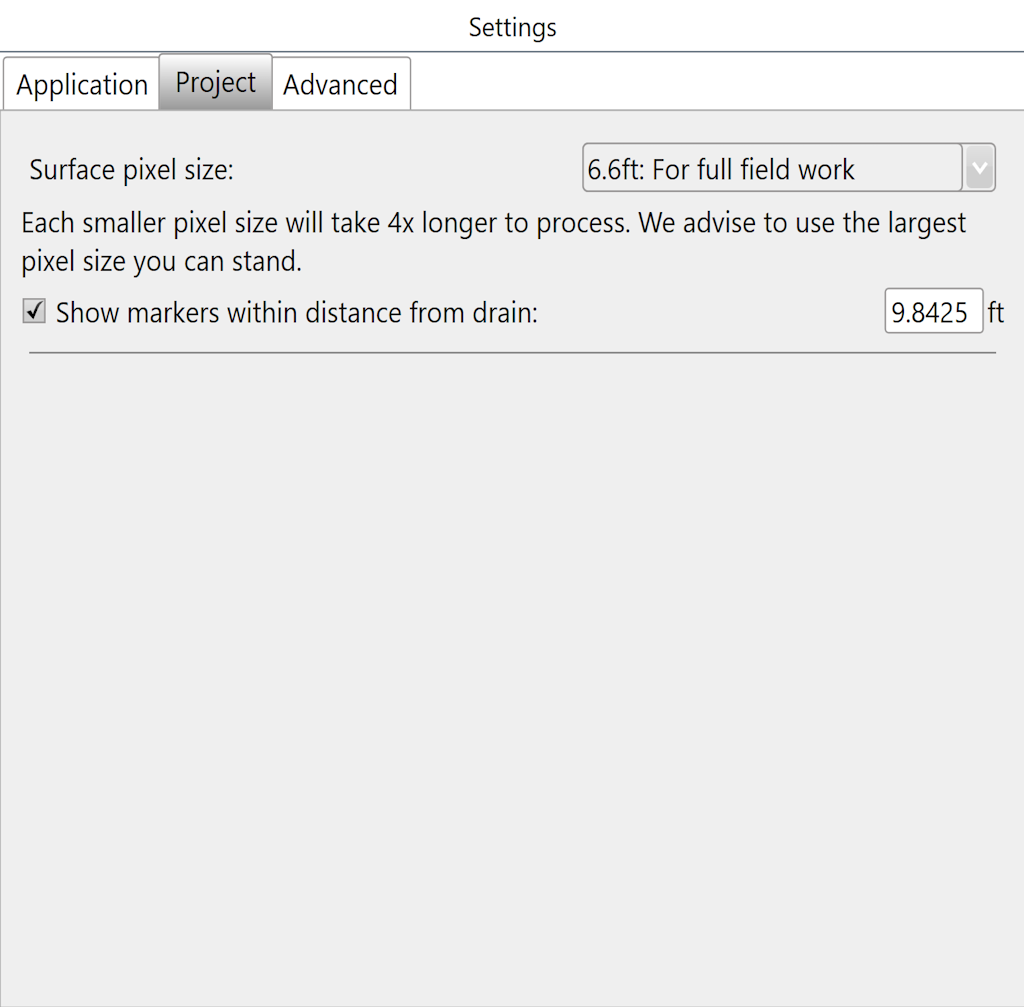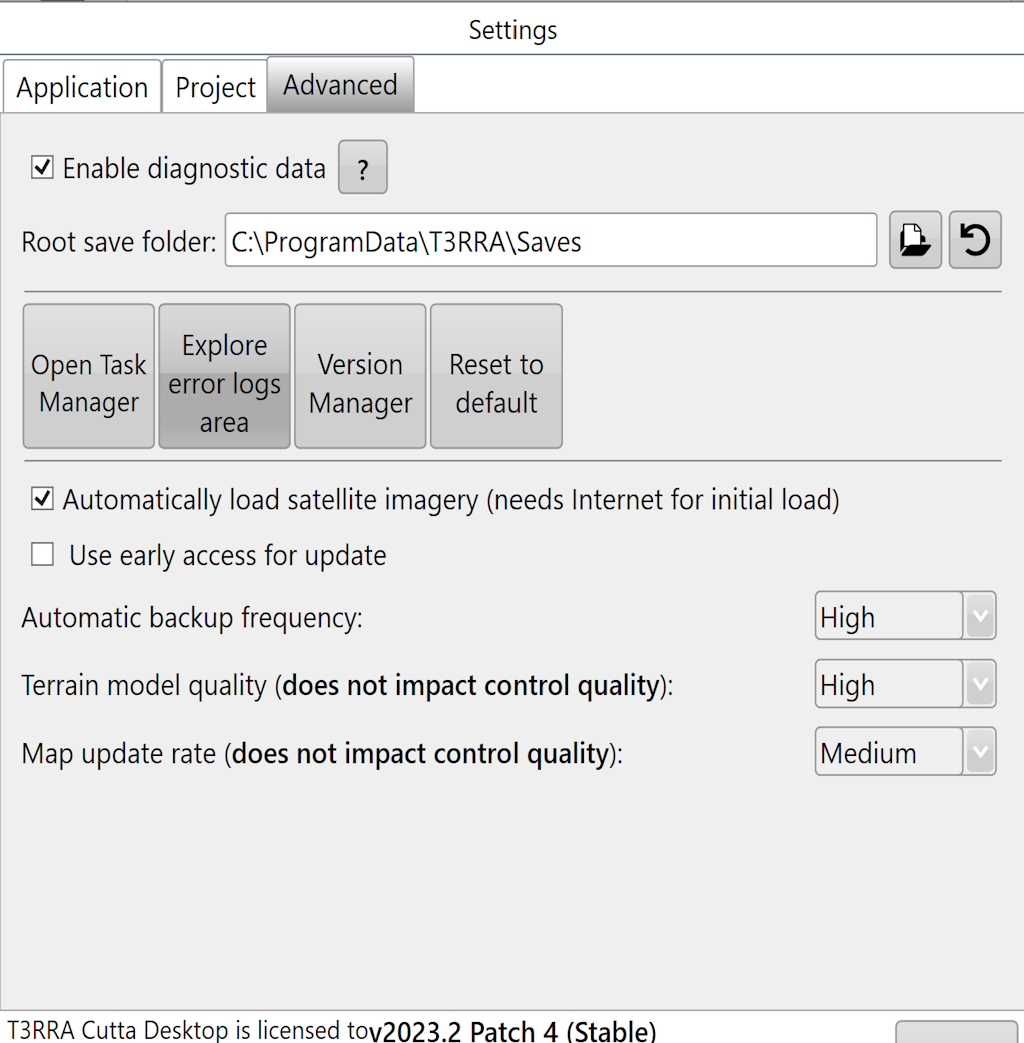Settings
Settings can always be found at the top of the screen
Application Tab
‘Language’ – Changes the language
‘Length’ - Changes unit of distance measurement.
‘Area’ - Changes unit of area measurement.
‘Volume’ - Changes unit of volume measurement.
‘Estimated Cost’ - Set an estimated cost per volume of dirt moved. To customize the currency format, click the button to the right. You can enter custom text before and after the amount. An example is shown on the right. This allows you to put your currency code and other information before and/or after the value.
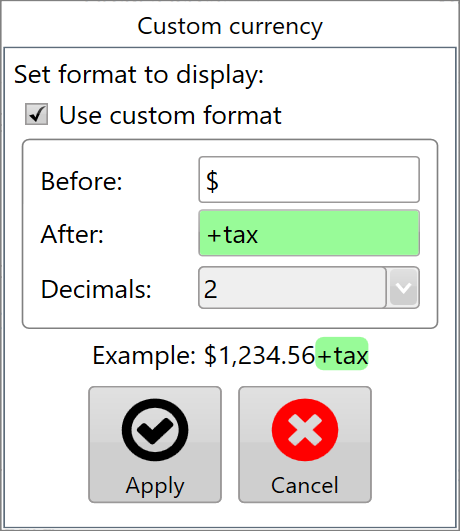
‘Surface Grid’ -Determines whether or not to show the grid lines on the map. By default the grid changes size to best fit the size of the field. Dimensions for the grid size are displayed in the lower right corner of the scanned area.
‘Lock grid size to’ – Users can adjust grid size manually. Leave empty to auto-size.
‘Cut/Fill Color Style’ – Set colors used for Cut/Fill to Magenta/Green or Red/Green/Blue. (Magenta as cuts/Green as fills, or Red as cuts/Green as neutral/Blue as fills)
‘Surface Color Style (Low,High)’ - The surface color style allows you to change which colors represent your highs and lows. (this is limited to selecting from a drop down menu)
‘Slope Display’ – Show slope as a Percentage or as a Ratio. (0.1% or 1/1000)
‘Show screen keyboard’ - Choose to have the keyboard automatically open when needed.
'Show Project Swapper button'- Shows project swapper icon
‘Estimated Cost’ – Cost per cubic meter, or cubic yard (this is calculated for cuts only). Currency is based on the current language
Download Updates– Choose to update to the latest version when connected to the internet.
Show update log – lists software update details.
Project Tab
Settings made in the project tab will not be represented in a project that is open when the settings are changed.
Surface Pixel Size - The default pixel size of 2 meters (~6 feet) should be adequate for most purposes. In some situations, it may make sense to decrease pixel size to 1 meter or even 0.5 meters (primarily to facilitate small interval contour creation, or to get good definition on drain batters/backslopes).
A field surface is represented using a “raster”. This is a grid of elevation heights. The individual cells in this grid are referred to as “pixels” and have a uniform edge size. The smaller the pixel size, the more pixels needed to cover a given area, and the more precise the elevation surface is.
Points of interest
If pixel size is too large then the field surface will not appear smooth, and short range changes in elevation may not be adequately represented.
If the pixel size is too small, then the computer will have to work harder to process the data. Dividing the pixel size by two increases the amount of pixels by four.
Advanced Settings Tab
‘Enable diagnostic data’ - It is highly recommended to keep this enabled because the data collected is valuable for us in assisting you if any issues should occur.
‘Open Task Manager’ will open the computer's task manager tool. This will display all current systems running on the computer.
‘Explore error logs area’ will open the folder on the tablet that contains all error log files. If you encounter an issue we recommend you send us the latest file so we can find the cause and correct it quickly.
‘Version Manager’
It allows you to revert back to a previous version.
‘Reset to Default’ This will reset all settings to Default.
‘Automatic backup frequency’ This drop down menu allows you to change the frequency at which the T3RRA Software backs up your work. The different timing options are:
Never = never backup save
Low = backup save every 20 min
Medium = backup save every 5 min
High = backup save every 2 min.
‘Terrain model Quality’ This setting is set to High by default most visible when looking at surfaces in 3D. When lowering the setting some details may appear to smooth out, the details and depressions are still there but are not represented in the 3d display.
‘Map update rate’ This will alter the rate of the map updates during Surveying and Implementation.