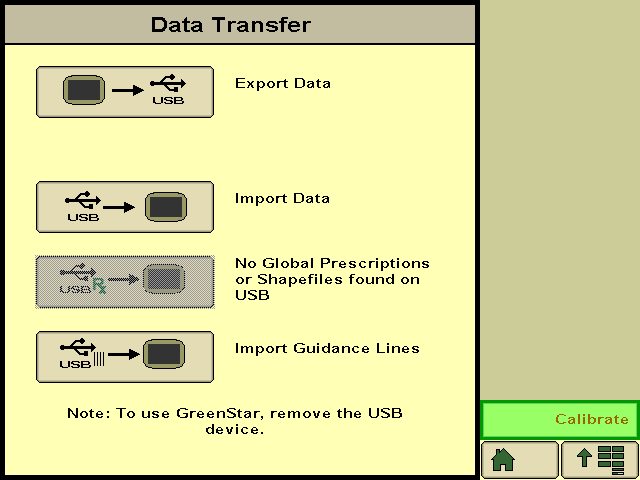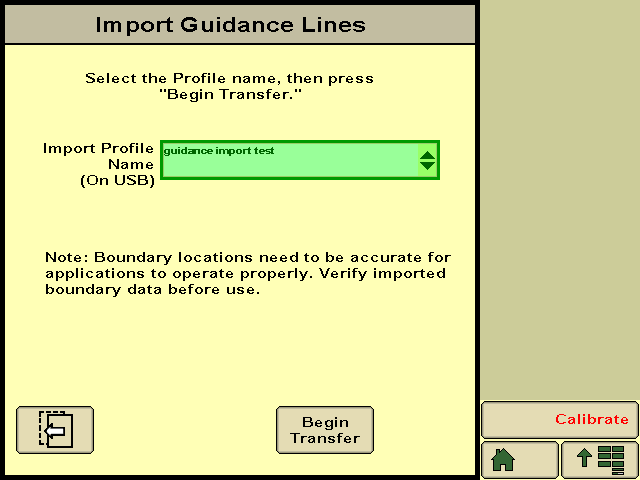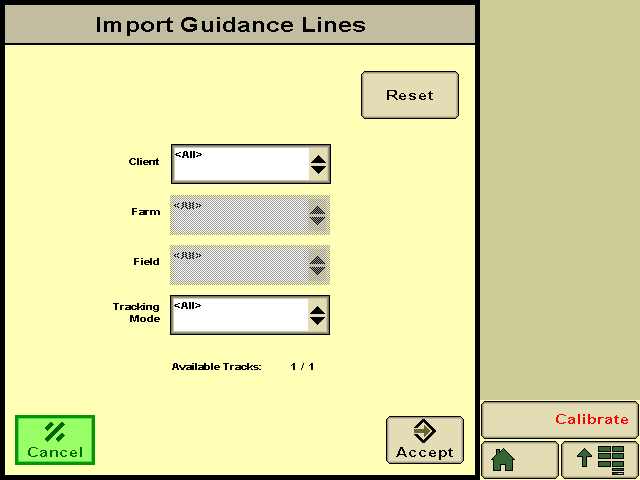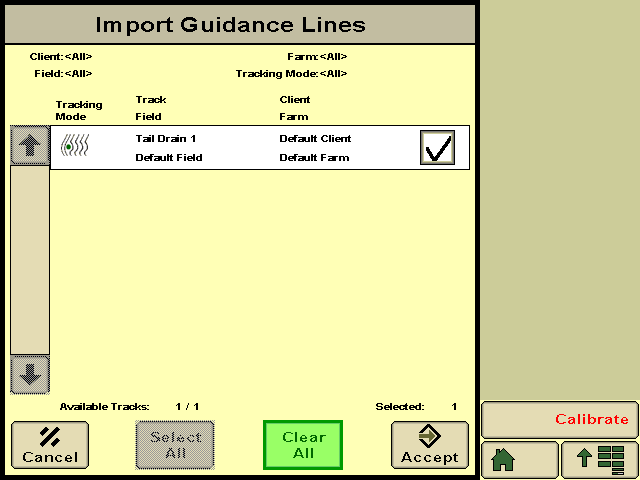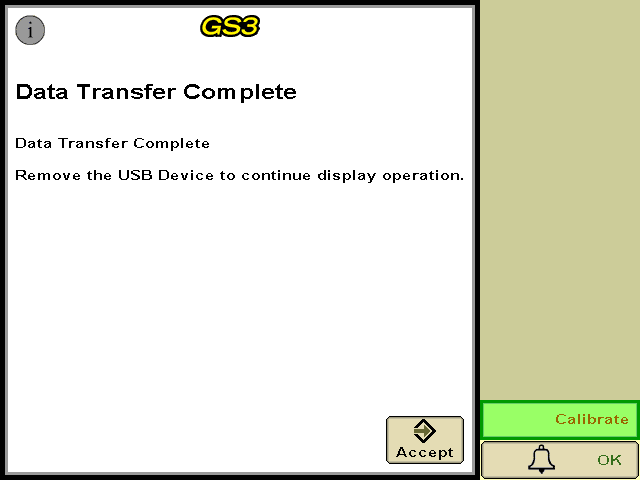Exporting Guidance lines from T3RRA™ and importing into AutoTrac
Remember that guidance lines are only available for Drains, Terraces, and Levees.
Should you wish to export guidance lines from T3RRA software for use with AutoTrac™ be sure to follow the following steps to be sure that the process is successful.
Exporting begins by pressing the Export button.
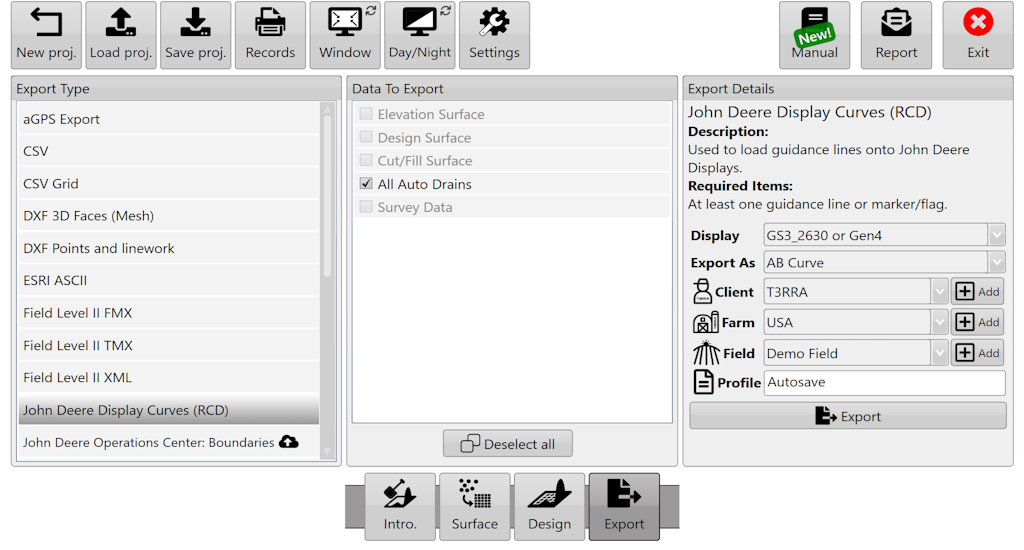
How to export guidance lines from T3RRA
Select the data to Export.
Select curve type.
Set the display to the model number of the John Deere display you will be using.
Input project information into client, farm, field and profile.
Press “Save” and a file with your guidance lines will be saved in the set location if you chose ‘John Deere Display Curves (RCD)’.
Press “Upload” and a file will be uploaded to JDOC where it can be assigned to equipment if you chose “John Deere Operations Center Curves (RCD)’.
How to transfer guidance lines to a John Deere display
(Instructions given are for the GS3 2630 Display, steps for other displays may vary: refer to the appropriate display manual)
Insert USB with guidance lines saved on it into John Deere Greenstar display. (The display will automatically detect the USB and display the available options.)
Select “Import Guidance Lines” which should be the bottom option.
Select the desired profile and press “Begin Transfer”.\
- On this screen select which client, farm, field and tracking option of the file you want to import and press “Accept”. (The tracking option should be set to adaptive curves.)
- Make sure the correct line/s you want to import are ticked and press “Accept”.
- A loading bar should appear, if everything has been successful the Data Transfer Complete screen should appear and you will be able to press “Accept”.
- Your guidance lines have been imported to your John Deere Greenstar display and are now ready to be used with Autotrac™.