The Working Area
‘The Working Area’ of T3RRA Design Plus displays the topmost selected layer from each of the different layer types in the layer selection panel.
To keep your design from getting cluttered, turn some layers off. You can do this on the right by clearing the checkboxes on unwanted layers or dragging the visibility adjuster for each individual layer.
When T3RRA Design Plus is first opened, the working area will display a notice that there are no active layers and that you should activate some. It will also show where you can find more information about T3RRA Design Plus, including current news and tips.

When you do create or import an active layer, there are some additional areas of information to make note of which may be helpful:
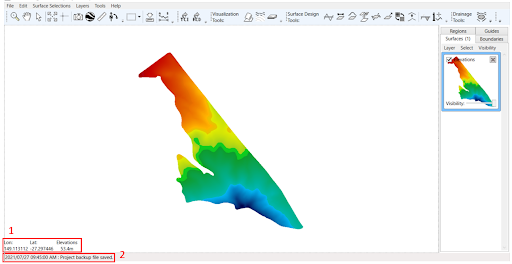
- Shows the latitude and longitude of the position of your mouse. If your mouse is over a surface, the elevation height will also be displayed.
- Displays a time stamp of the last action taken in T3RRA Design Plus.
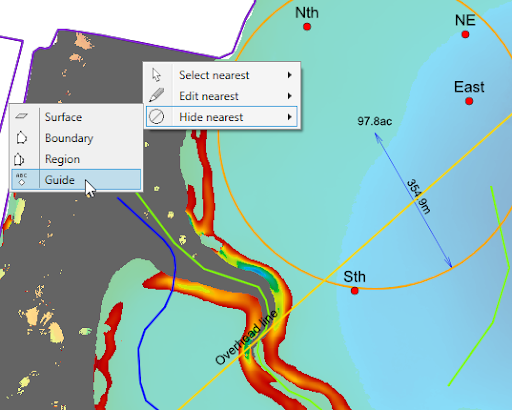 Once you have several layers defined, it is easy to work with them by right-clicking near an item on the map. From there you can select, edit or hide the nearest item. This action is only available when not using a tool or editing a layer.
Once you have several layers defined, it is easy to work with them by right-clicking near an item on the map. From there you can select, edit or hide the nearest item. This action is only available when not using a tool or editing a layer.
Access keys are defined too - for example, after right-clicking near a drain path, you can press E, G to edit that specific drain. Combined with pressing Escape to finish editing, updating guides and overlays can be done very efficiently.
