Strip/Corridor guide
 The ‘Strip/Corridor guide’ tool creates 2 parallel lines. When selecting this tool, click on the field where you would like the center point of 1 line to be, then drag away from this point to create a set of parallel lines.
The ‘Strip/Corridor guide’ tool creates 2 parallel lines. When selecting this tool, click on the field where you would like the center point of 1 line to be, then drag away from this point to create a set of parallel lines.
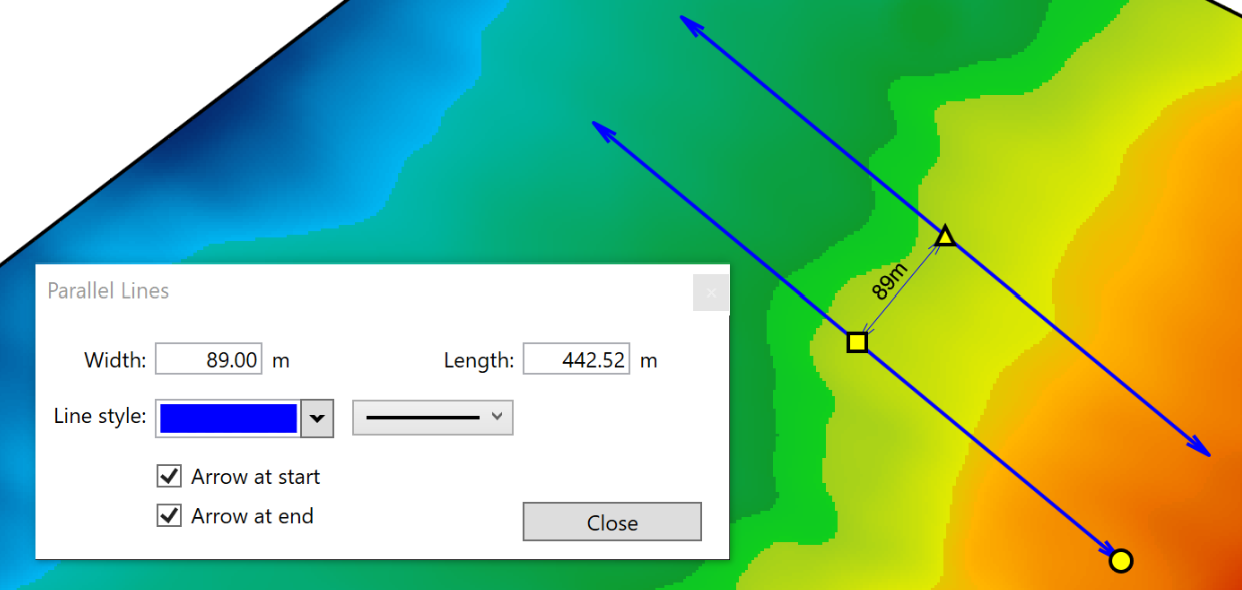
- ‘Width’ displays the current width set between the lines. The distance between the lines can be adjusted by typing a new value here or by moving the yellow triangle on the surface.
- ‘Length’. Changing the length value adjusts the size of both lines. The length may also be adjusted by dragging the yellow circle point that is at the end of one of the lines.
- ‘Line style’. The left menu allows you to select the color of the lines, while the right menu lets you select line thickness.
- ‘Arrow at start’ and ‘Arrow at end’. Selecting either of these checkboxes will create arrows at their respective location on the lines.
