Create flow paths
 The ‘Create flow paths’ tool is used to create a display of the likely water paths present in a field. When the tool is selected, the cursor will change into a cross. Left click on a field to display the flow paths. Once a field has been selected, it will be populated with flow lines and a pop-up window will be opened.
The ‘Create flow paths’ tool is used to create a display of the likely water paths present in a field. When the tool is selected, the cursor will change into a cross. Left click on a field to display the flow paths. Once a field has been selected, it will be populated with flow lines and a pop-up window will be opened.
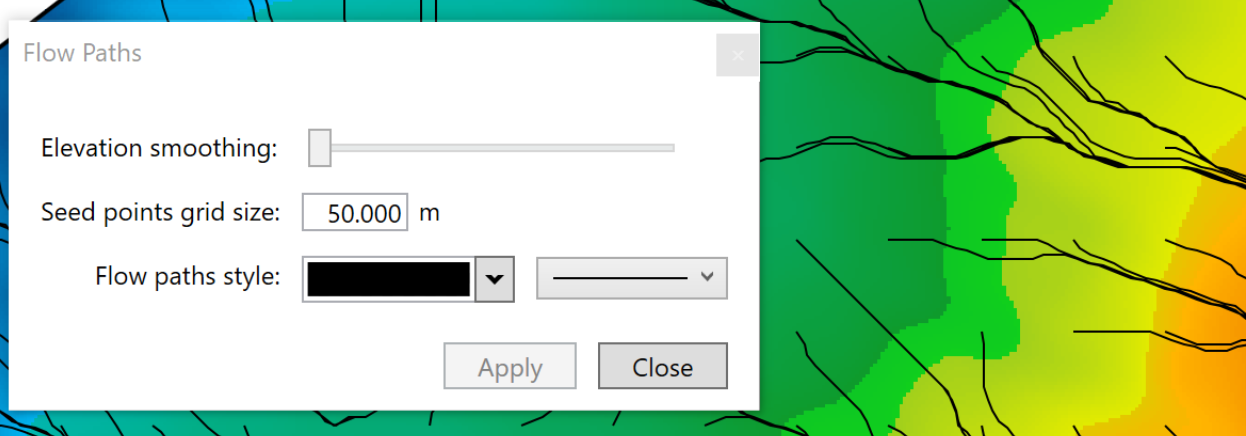
- ‘Elevation smoothing’. This option is a slider that controls the smoothing of the elevation before creating the flow lines. The further to the right that the slider is, the more imperfections are taken out of the flow paths, creating straighter paths.
- ‘Seed points grid size’ controls the size of the grid that is used to take samples for flow paths. Setting a higher value here makes a larger grid and hence takes fewer samples.
- ‘Flow path style’ is a set of 2 drop down menus. The left drop down menu sets the color of the flow paths, by default this is set to black. The right drop down menu sets the thickness of the flow paths, by default this is set to the thinnest option.
In order for any changes made in the window to be reflected in the field you need to press the ‘Apply’ button at the bottom of the window. Once all desired changes have been made press the ‘Close’ button on the window to save all changes.
