Polygon measurement
 The ‘Polygon measurement’ tool measures the length of the sides as well as total space covered inside a chosen shape. When selecting the tool, the cursor will change into a cross. Clicking on the working area will place a point − continue clicking where you would like points to be placed, and double click on the final point to finish placement. The yellow squares can then be dragged around to adjust the shape.
The ‘Polygon measurement’ tool measures the length of the sides as well as total space covered inside a chosen shape. When selecting the tool, the cursor will change into a cross. Clicking on the working area will place a point − continue clicking where you would like points to be placed, and double click on the final point to finish placement. The yellow squares can then be dragged around to adjust the shape.
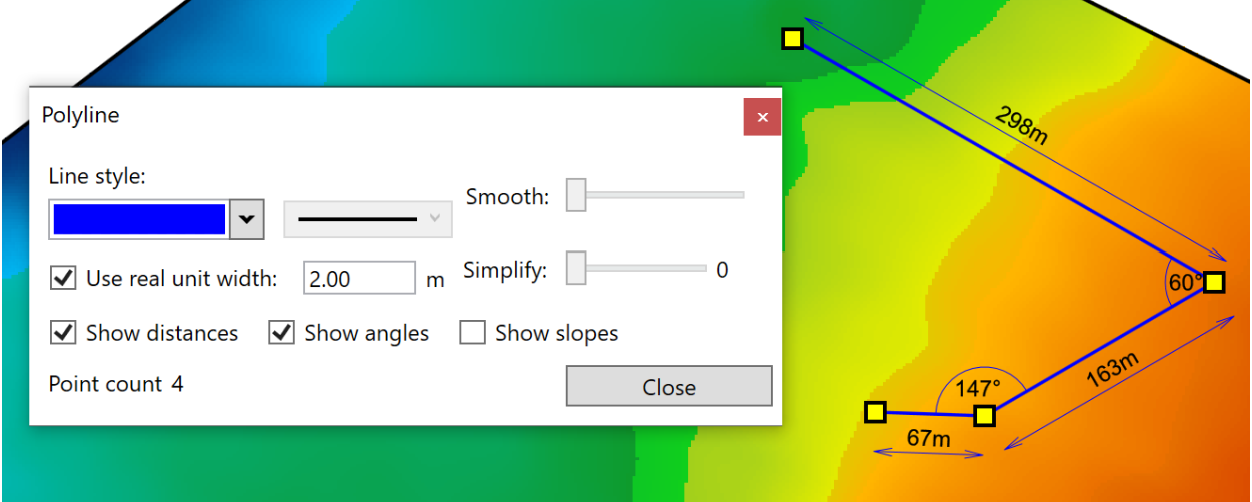
- ‘Line style’. The left drop down menu lets you select the color of the guidelines. The right drop down menu allows you to change the thickness of the guidelines.
- ‘Fill style’. The left drop down menu allows you to set the color of the shape’s fill. The right drop down menu provides 3 options as to how the closed shape will be filled: a solid color, a hatched pattern, or a dotted pattern.
- ‘Show distances’. Sets whether the distance of each segment is displayed. There are two options to the right to control where they are displayed.
- ‘Show angles’ will toggle on and off the display of angles between each segment of the polygon guide.
- ‘Show area’. This option toggles on and off the value shown at the center of the polygon.
- ‘Text size’ controls the text size of the total area covered − it does not affect the text size of the distances and angles.
