Edit Region nodes and edges
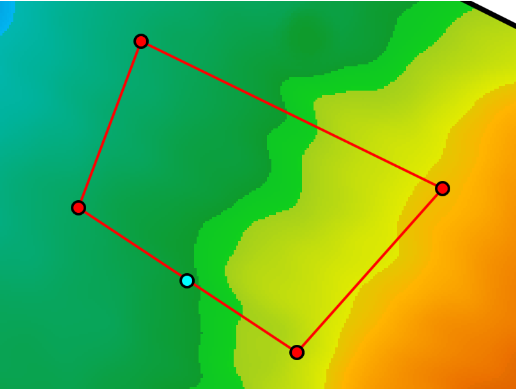
 This tool is used to make changes to an existing region. Start editing a region by right-clicking on the map near it and choosing Edit nearest > Region. Alternatively, select a region layer in the layers panel on the right then press the edit button. While editing, red dots are shown at each corner of the region. Each of the red dots can be dragged with the left mouse button to adjust the shape of the region.
This tool is used to make changes to an existing region. Start editing a region by right-clicking on the map near it and choosing Edit nearest > Region. Alternatively, select a region layer in the layers panel on the right then press the edit button. While editing, red dots are shown at each corner of the region. Each of the red dots can be dragged with the left mouse button to adjust the shape of the region.
To insert a new node, hover over a region line and click the blue dot that appears. The blue dot will turn red and become draggable. To remove a node, right-click it. To remove an edge from a region, right-click the edge.
