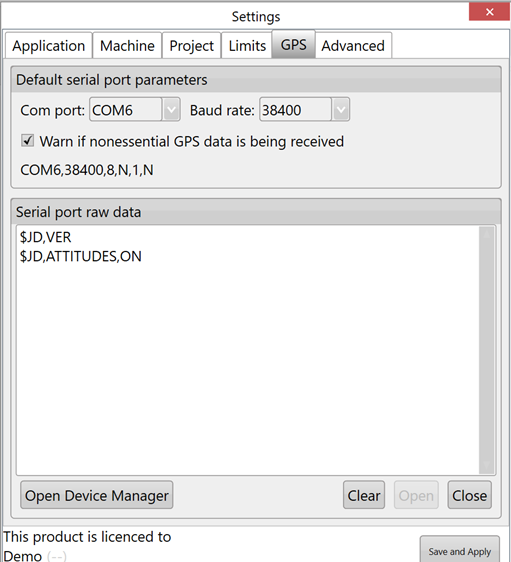No GPS signal is being received from iGrade.
Symptoms:
Tractor position icon not appearing on map-screens.
In the ‘Settings’ window there are no characters streaming into the ‘Serial port raw data’ window in the ‘GPS Port Settings’ tab.
Symptoms of incorrect baud:
Incorrect baud rate settings are identifiable by viewing the incoming data in the window provided in the GPS setting tab.
Good data looks like normal text, as below.
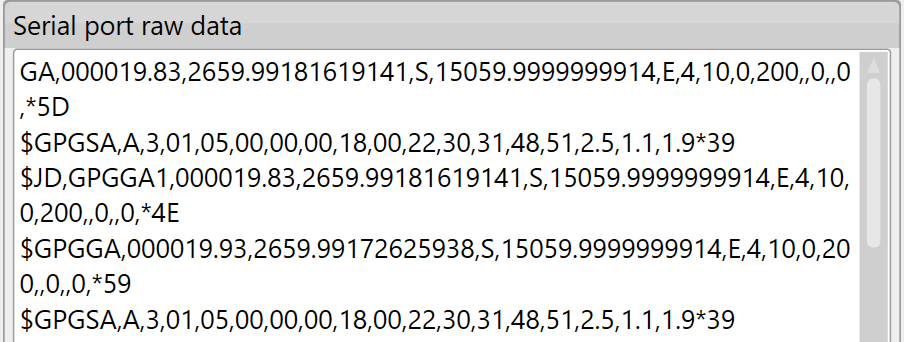
Incorrect baud looks like:
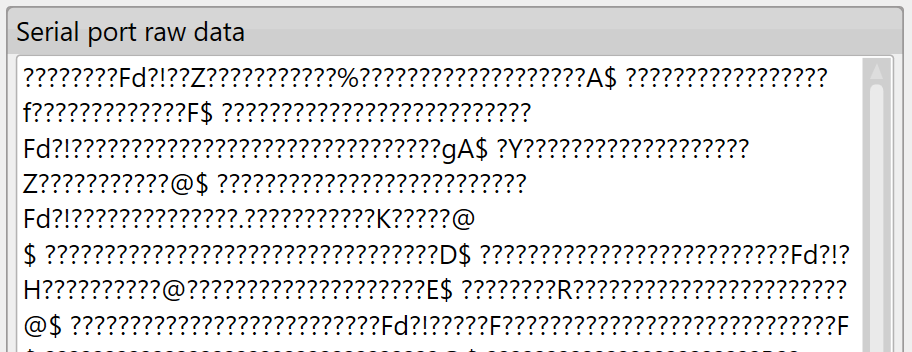
Causes:
The port for the GPS to T3RRA software may be closed.
Signal sharing is causing iGrade to lose Gps
Drivers for tablets serial port or USB-to-serial port may not be up-to-date.
Cables may not be seated correctly.
Solutions:
- Ensure all Windows updates are performed.
- Open the GPS info screen by pressing on the GPS button in the bottom right of the Collect or Apply step. Confirm that you have an RTK GPS signal and that the Open Port button is grayed out.
- Ensure Signal Sharing is disabled in Autotrac settings
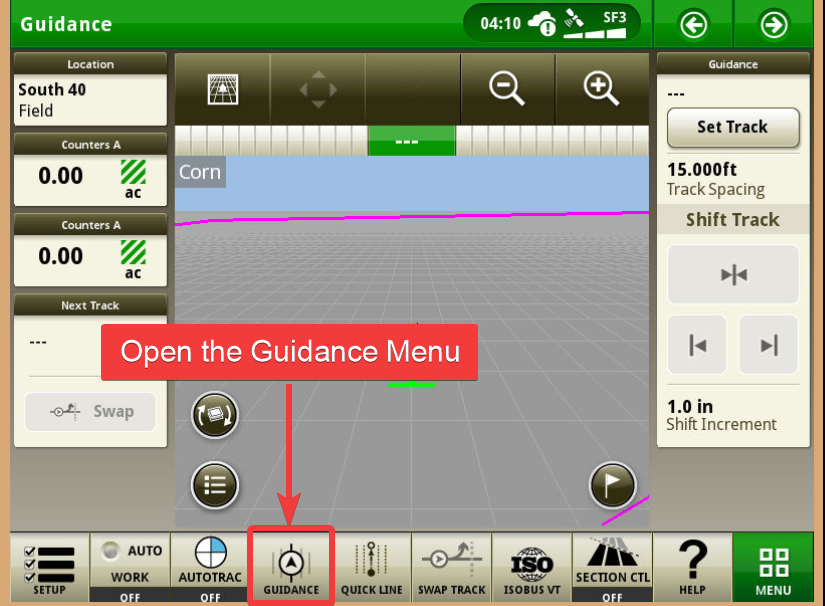
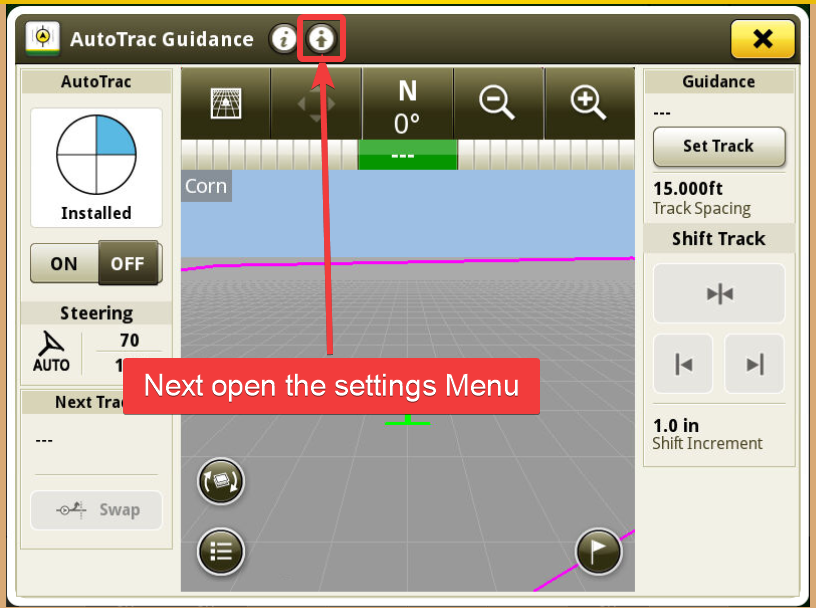
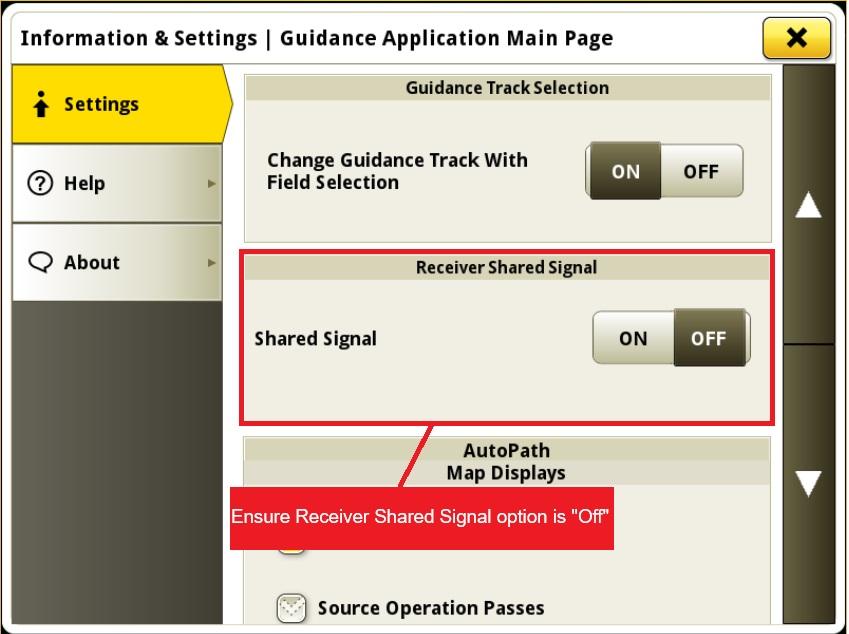
- Confirm USB-to-serial cable’s driver is up-to-date if applicable (refer to 'Access to the port ‘COM X’ is denied’. for instructions on how to update driver)
- Confirm harnessing is correctly installed using AE3166 to connect T3RRA to iGrade app controller or AE3070 to T into receiver for surveying without iGrade.
- Perform a continuity check on the iGrade harness to make sure the pin configuration is correct and the cable is not damaged.
- Check settings in both iGrade and T3RRA (iGrade and T3C need identical Baud Rate):
In iGrade UCC1:
In T3RRA (using iGrade UCC1):
- Open T3RRA program and go to Settings > GPS Port Settings
- Set 'COM Port' to the correct port
- Set Baud rate to 38400
- Select Ok button
Testing Serial harnessing.
The most reliable way to confirm correct serial port harnesses operation when using T3RRA Products is to utilise the Port data window and use a testing method called Serial Loopback.
A loopback test can verify the operation of serial communication by sending and receiving data from the same serial port. It can show problems in the serial port, the cable, or the software generating the messages without having to connect to third party hardware.
VERY CAREFULLY! connect the transmit (TXD) signal to the receive (RXD) signal pins 2&3 on the serial port connector. Or pins 10&3 on the JD SF Receiver connector. Or Pins 5&6 on the iGrade connector.
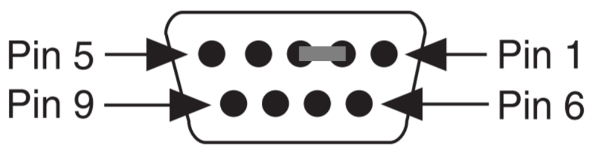
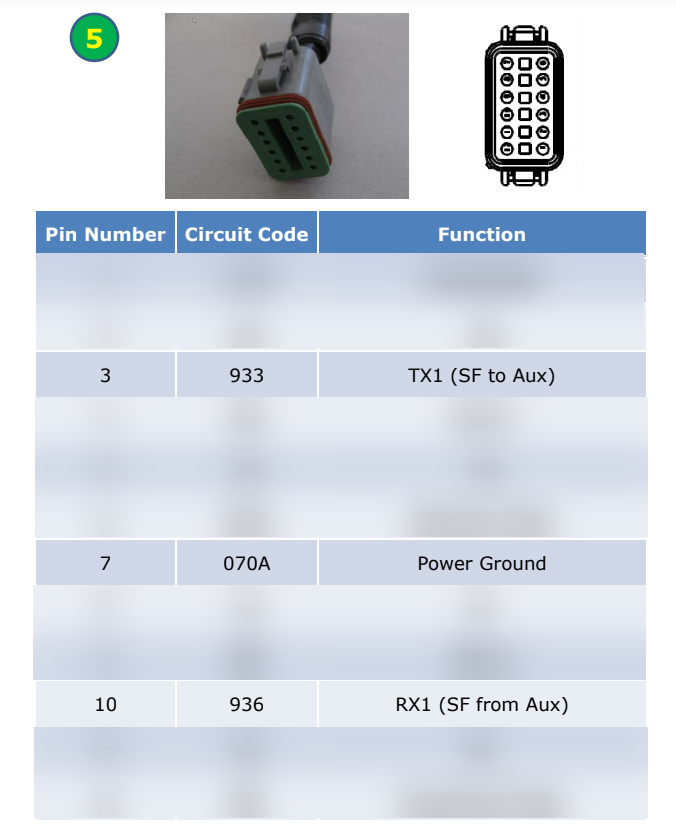
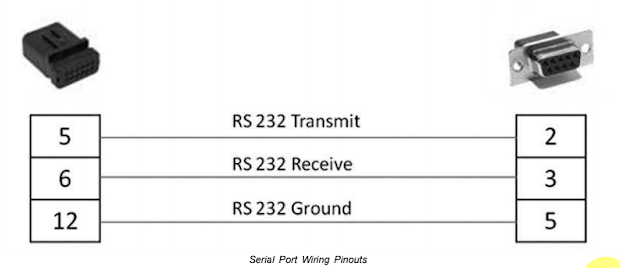
While these pins are connected, press the Open Port button.
The serial port raw data should populate the messages as indicated below, this would indicate both the send and receive pins are working correctly and the harnessing is connected correctly.