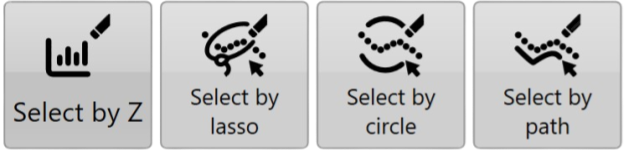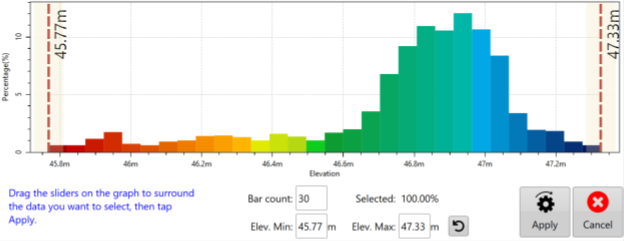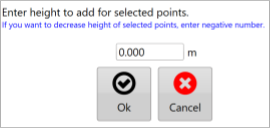Survey point edit controls
During surveying and surfacing, there are various different ways to edit/remove drain and survey points. Field survey points are small circles, and drain survey points are small squares. The available tools include selecting by Z (indicated with a histogram), select by lasso, select by circle, and select by path:
Most of the “Select by” tools operate in very similar ways. Press down on the screen at a starting position and then drag away from that position to define the extent of the deleted area.
'Select by Z’ allows you select elevation points by their height. After you click on it, you’ll see a graph of all your elevation data. Choose the data you want to select by clicking on the two dashed lines and using them to ‘wrap’ the data you want to select. When you click “Apply” you will be able to see the selection on the map, the selected points will be black.
'Select by circle' will select everything within the circumference of the drawn circle. Press down at the center of the circle and then drag outwards. A blue dotted line will show what you are about to select. The data will be selected when you release your finger.
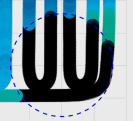
‘Select by lasso’ allows a freeform selection. Click on the map and drag your finger to draw around the data you wish to edit. A blue dotted line will show what you are about to select. The data will be selected when you release your finger.
'Select by path' will delete all consecutive points between point A and point B. Press down on the point where you would like to start, drag the point to an end point. All points that had been collected on that path between these two points will be selected. The data will be selected when you release your finger.
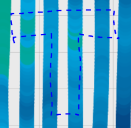
While these functions are in use their buttons will display large red circles on them. This indicates that deleting is active. This is to help make sure you do not accidentally select things while trying to perform other tasks such as moving the screen or zooming. Pressing the buttons will cancel selection.
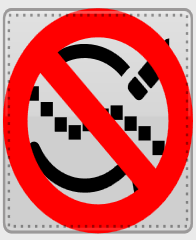
Once selections have been made you have two options.
Deleting Survey/Drain Points
Click on the “Delete” button that appears after selecting points. This will immediately delete the selected points. It’s recommended to save before doing this as the change is permanent.
Changing height of Survey/Drain Points
Click on the “Modify Elevation button” and you will then see the below screen. Enter the amount to change the elevation by and click “Apply”. Your data will immediately be updated and you will be able to see the change on screen. It’s recommended to save before doing this as the change is permanent.