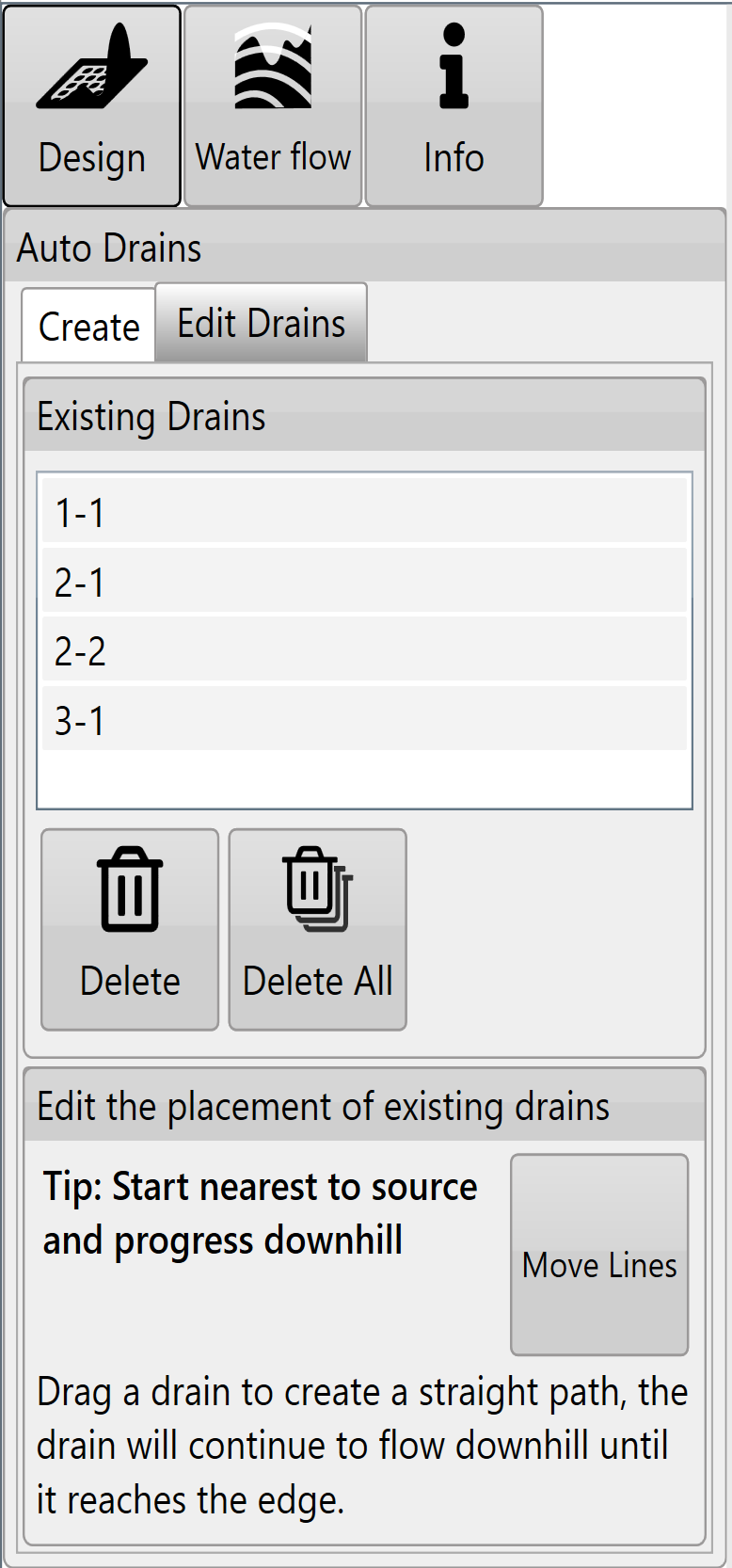Auto-Drains Design
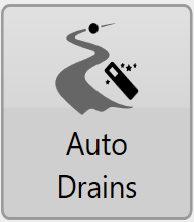 You can use Auto-Drains to automatically generate drain paths for wet areas in your field. It will calculate optimal ditch lines to drain depressions. There are two tabs in Auto-Drains:
You can use Auto-Drains to automatically generate drain paths for wet areas in your field. It will calculate optimal ditch lines to drain depressions. There are two tabs in Auto-Drains:
-
‘Create’ controls the parameters that must be met before drains are applied to the surface.
-
‘Edit Drains’ allows for editing of the drain paths.
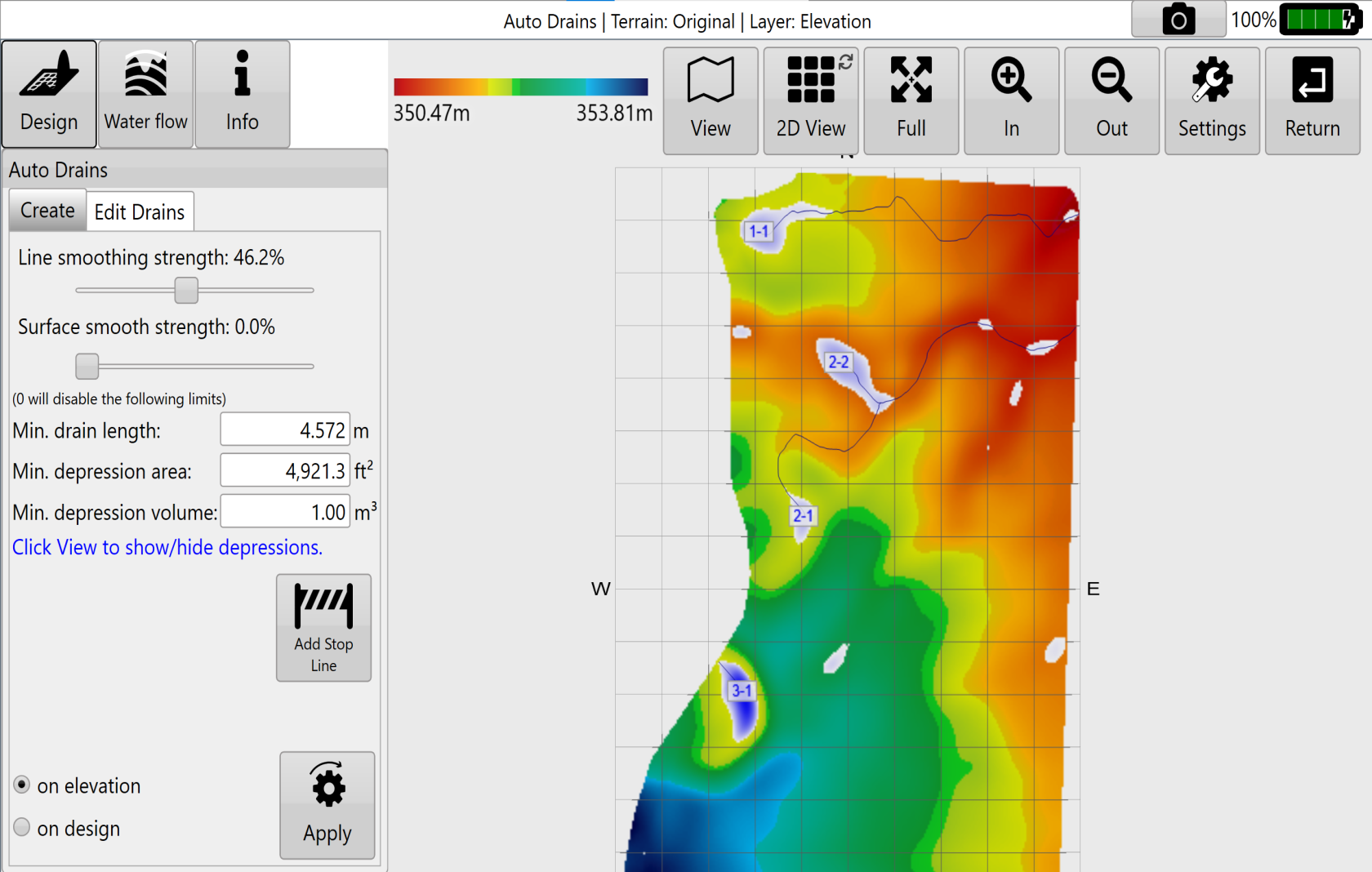
Create Drains
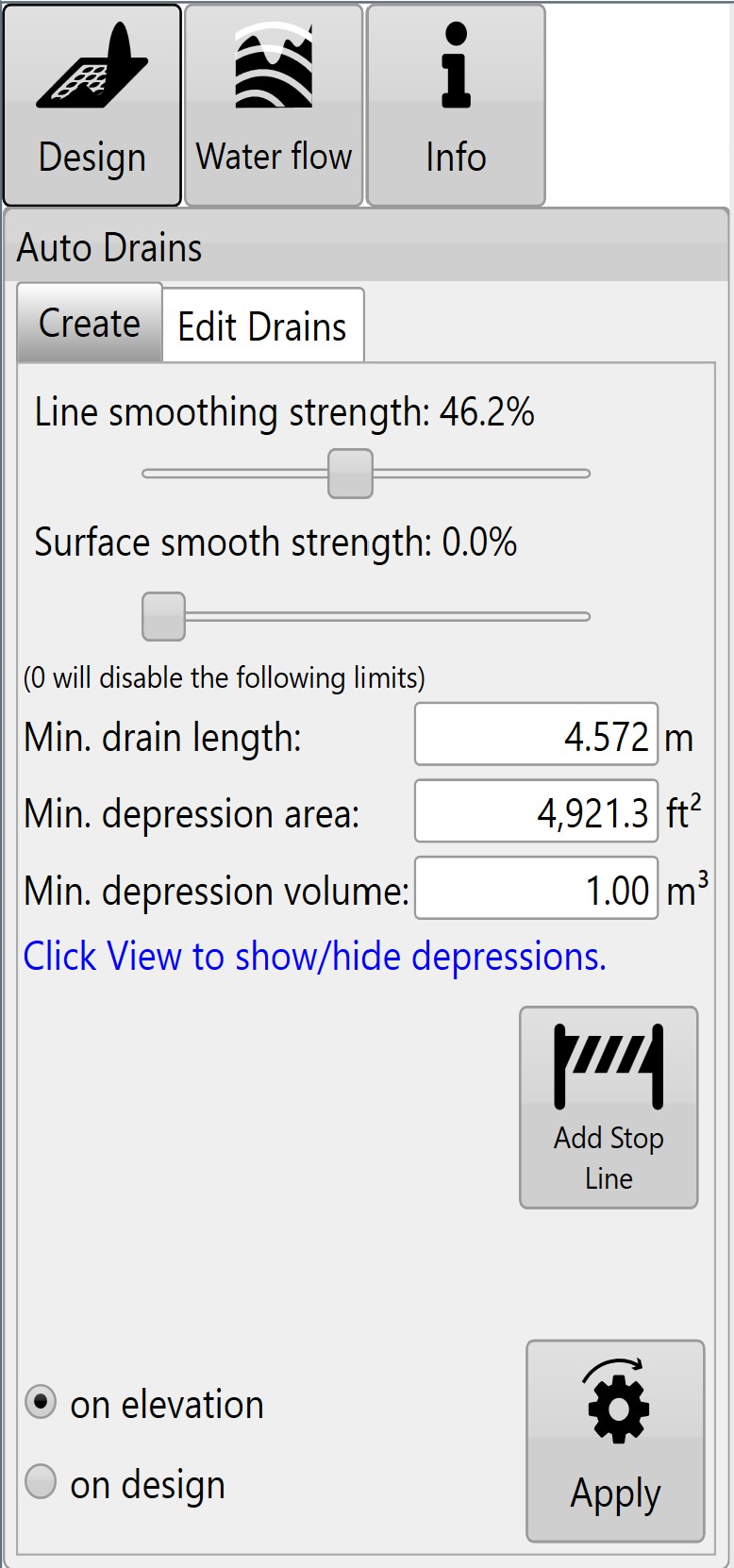 ‘Line smoothing strength’ - Adjusts how many sharp turns and how smoothly the drain lines flow. The further to the right the slider is the more rounded the lines will be (with decreased sharp turns).
‘Line smoothing strength’ - Adjusts how many sharp turns and how smoothly the drain lines flow. The further to the right the slider is the more rounded the lines will be (with decreased sharp turns).
‘Surface smooth strength’ - Adjusts the surface by applying an averaging filter to the surface of the field to remove bumps and dips without creating a full field earthwork design.
'Min. drain length' - Sets the minimum length a drain must be to be displayed on the surface.
‘Min. depression area' - Sets the minimum surface area a depression must cover before T3RRA software will consider draining it.
'Min. depression volume' - Sets a minimum volume for a depression before a drain will be implemented.
(A depression will only be drained if it meets all of the minimum length, area, and volume criteria.)
‘View Depressions’ - All depressions will be made visible (including those that did not meet above requirements).
‘Add Stop Line’ - Creates a line on the screen with red anchors at each end. Drain lines will not cross this line. 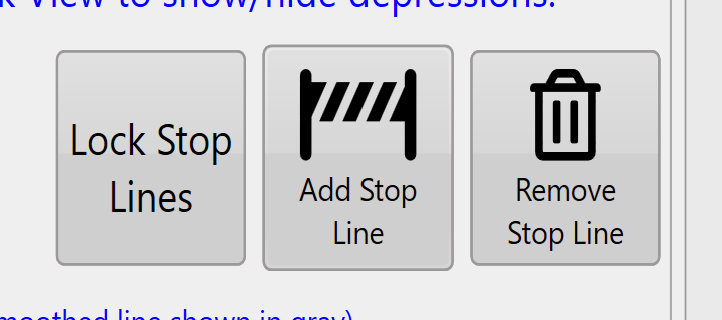 To confirm the placement, press the ‘Lock Stop Lines’ button. Pressing the white anchor in the centre of the lines will create another red anchor so that lines can be adjusted. Additional stop lines can be added by pressing the ‘Add Stop Line’ button again.
To confirm the placement, press the ‘Lock Stop Lines’ button. Pressing the white anchor in the centre of the lines will create another red anchor so that lines can be adjusted. Additional stop lines can be added by pressing the ‘Add Stop Line’ button again.
Edit Drains
The ‘Existing Drains’ list will show all drains in the current project.
-
Tapping on any of the drains in the list will select or unselect it. Multiple drains can be selected at once.
-
‘Delete’ will delete all of the selected drains.
-
‘Delete All’ deletes all drains in the list (even if they have not been selected).
-
‘Move Lines’ will allow all the drain lines on the surface to be edited(shown in bottom image).
-
Drain lines will have blue dots along them to indicate they can be moved to adjust the drain path.
-
Always start at the origin point (which can also be moved) and move downhill when moving drain lines.
-
The drain lines will automatically adjust their paths according to your changes to ensure they flow off the edge of the surface.
-
Press 'Save Changes' to keep changes or ‘Discard Changes’ to revert to the original paths.
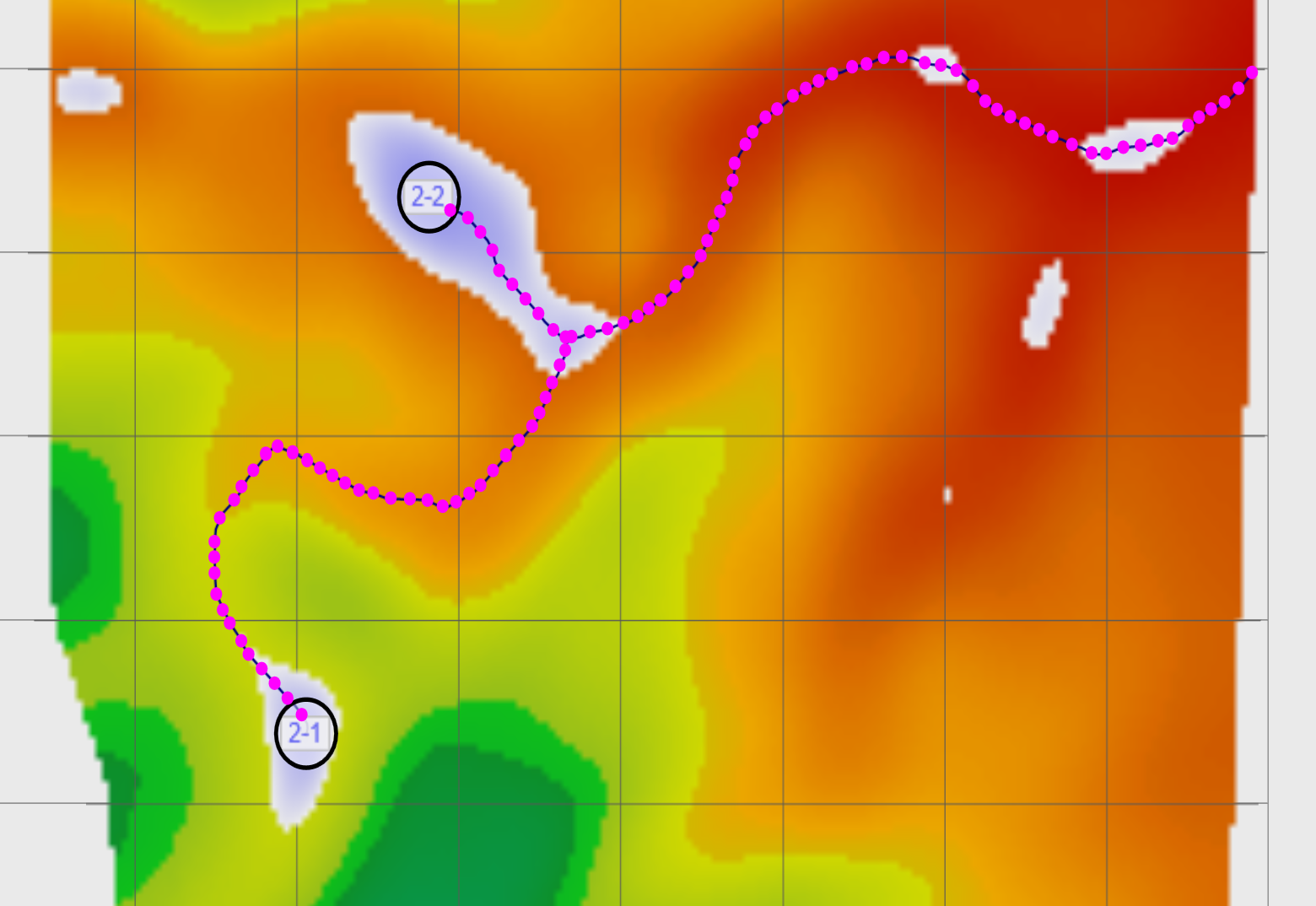 NOTE: If you make an adjustment on a drain line and make a second adjustment closer to the origin point the first adjustment will revert to the line's original state. Auto-drains ALWAYS flow downhill from the point of the last change.
NOTE: If you make an adjustment on a drain line and make a second adjustment closer to the origin point the first adjustment will revert to the line's original state. Auto-drains ALWAYS flow downhill from the point of the last change.
Once you are happy with the drains go back to the wizard page and use the ‘Drain Design’ function to set their profiles and cross sections.